The Contact Person macro displays contact information of a Microsoft 365 user.
Adding the Contact Person macro to a page
You can add our Contact Person macro just as any other macro to a page in Confluence.
To be able to select a Microsoft 365 user profile, you have to be logged in into your Microsoft account. If you are not logged in, you'll encounter a prompt:
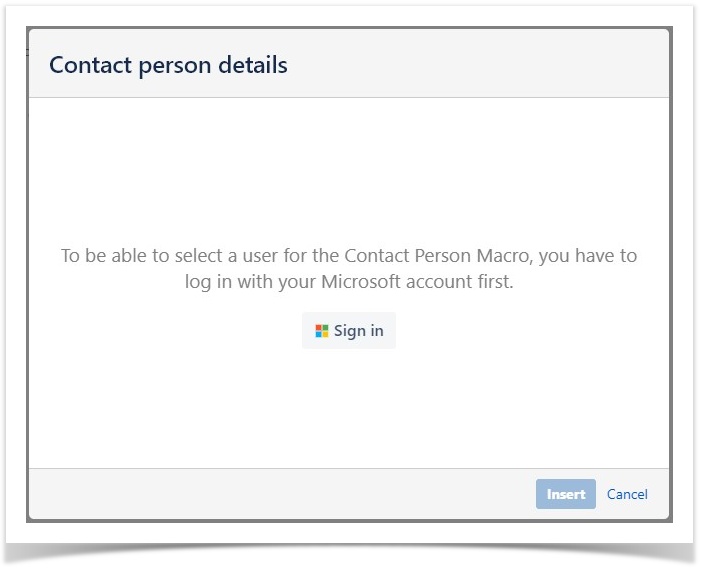
Image 1: Login request in macro edit mode
Once logged in, you can select a user by typing their first or last name. If you are unsure about the first or last name of a person, just start typing a few characters, and the macro will suggest relevant contacts.
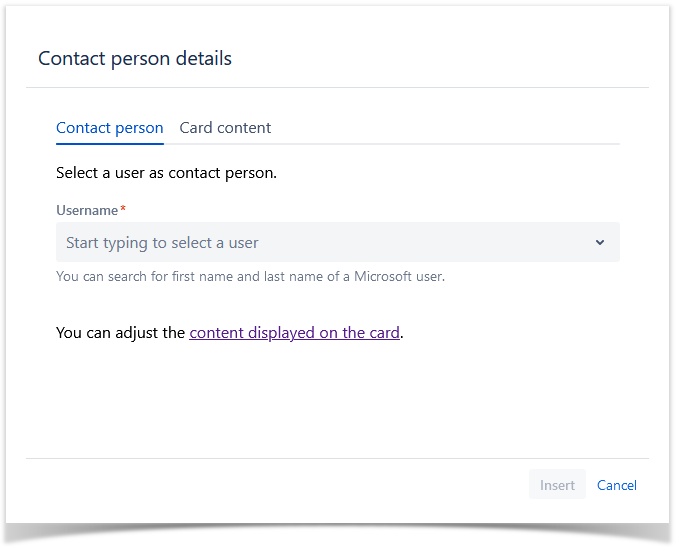
Image 2: Microsoft 365 user picker
Optionally, you can customize the contact card's content. This allows you to define which contact-related information is most relevant to the company and should be displayed.
By default, all information is set to be displayed.
1. Access the "Card Content" tab
In the macro edit mode, navigate to this tab (or, alternatively, click on the appropriate link displayed on the "Contact person" tab):
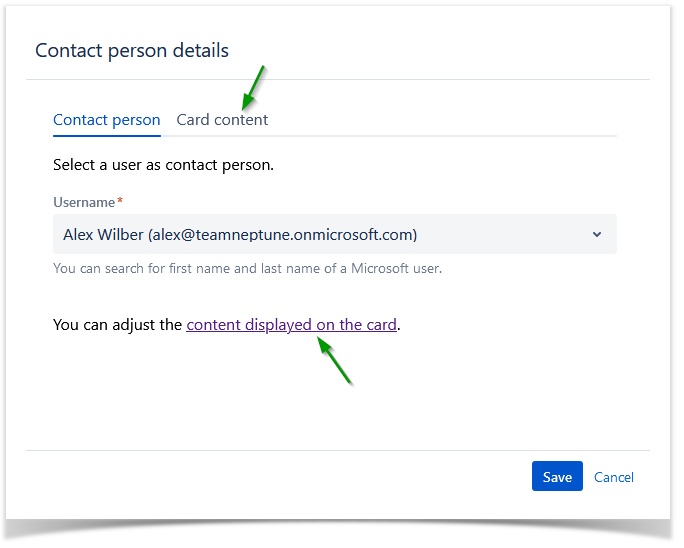
Image 3: Navigate to Card Content tab
2. Select which information should be displayed
Each user information has an associated toggle. Click on the toggle of the information you want to hide or show:
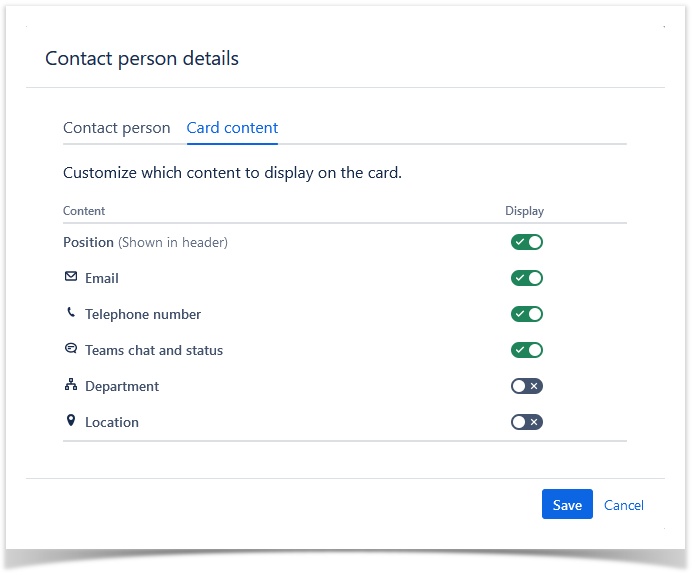
Image 4: Card Content tab
3. Save and Preview
After adjustments, save your settings. This will confirm your configuration and display the customized macro on your Confluence page.
Modifications can be made anytime by editing the macro and accessing the "Card Content" tab.
When viewing a page with the Contact Person macro, you see the information of the configured Microsoft 365 user like this:

Image 5: Contact Person information
To be able to see this information, you also have to be signed in into your Microsoft 365 organization. If not logged in, you'll see:
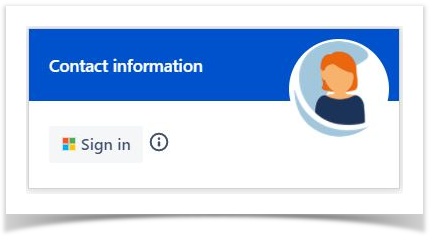
Image 6: Login on macro view mode
On the Contact Person macro you can see the following information:
| Data | Visible by default? | Mapped Entra attribute |
|---|
| Display name | (always visible) | displayName |
|---|
| Position | yes | jobTitle |
|---|
User image | (always visible) | – |
|---|
| presence status of the user | yes | presence |
|---|
| Email | yes | mail |
|---|
| Business phone(s) | yes | businessPhones |
|---|
| Start a Microsoft Teams chat | yes | – |
|---|
| Department | no | department |
|---|
| Location | no | officeLocation |
|---|