Screen Reader Mode (v 3.1)
- Enrico Schierz
Description
The Accessibility add-on for Confluence optimizes pages and functions in Atlassian Confluence. It does not need to be configured by the user or administrator, adjustments are effective immediately after the installation.
Screen Reader ModeThe add-on provides a screen reader-optimized mode. Thus, Confluence pages and functions can be processed more easily by screen reader software. At the top of each page, skip links and navigation elements were added to provide better navigation and faster access to important functions.
Activate Screen Reader Mode on Log In
The Accessibility add-on adds a checkbox to the log in page. Select „Enable screen reader mode“ before logging in. Once enabled, you are redirected to the Dashboard in screen reader mode after log in.
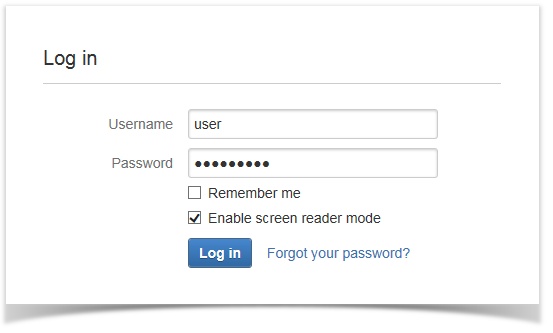
Image 1: Enable screen reader mode (click to enlarge)
Activate Screen Reader Mode After Log In
Whether you enable the screen reader mode on log in or not - you can switch to the screen reader mode at any time. Just press the TAB key directly after the page has loaded. A hidden link will appear at the top of the page. Clicking it switches the page's view mode.
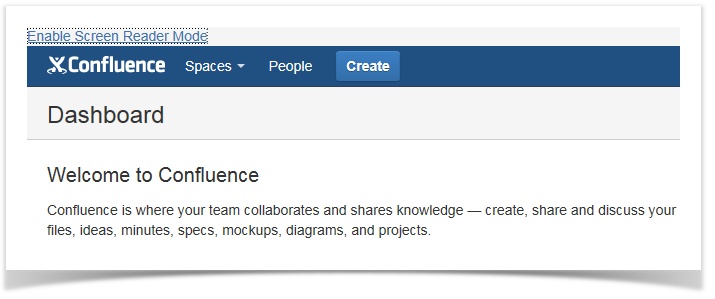
Image 2: Hidden link to switch to Screen Reader Mode (click to enlarge)
Deactivate Screen Reader Mode
As mentioned before, the screen reader mode adds a navigation at the top of each page. You can leave the screen reader mode by clicking on the link "Disable Screen Reader Mode".
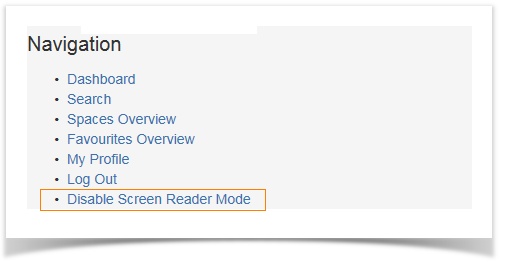
Image 3: Disable Screen Reader Mode via Navigation (click to enlarge)
Activate Screen Reader Mode Permanently (Single Sign-On only)
If you are using a single sign-on to log in to your Confluence application, you can set the screen reader mode as standard view by enabling it on your profile.
Click your user profile picture and choose "Screen Reader Mode" under "Profile". Enable the check box "Enable to show selected pages in screen reader mode" and click on "Save".
Please note: If you set the view as default on your profile, the setting will be overridden on the next log in without single sign-on. In this case, the setting from the login form will be taken instead.
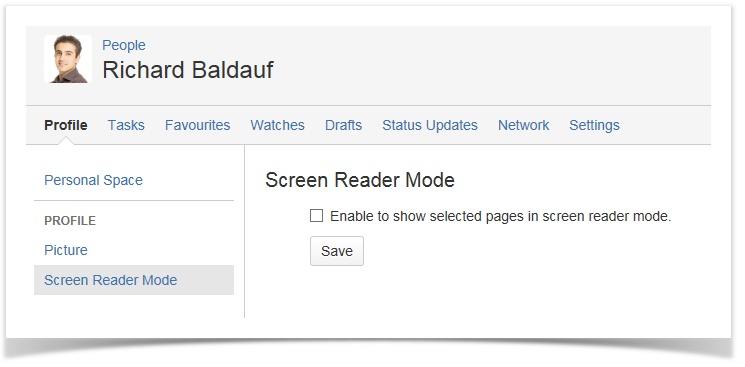
Image 4: Enable Screen Reader Mode in the User Profile (click to enlarge)
In screen reader mode, it is not possible to edit a Confluence page which has been edited using the regular editor, therefore it is not possible to use and edit regular Confluence templates either.
To solve this problem, an administrator can create barrier-free templates with the "Accessibility-Template-Macro".
Go to Using Barrier-Free Templates (v 3.1) to see how.