Using Project Categories (v 1.4)
Almuth Boehme [Communardo]
Analytics
Adding Categories to Projects
Note that you need permission to administer a project in order to assign categories for it.
Navigate to the project's "Settings" > "Project details".
You can add categories by adding them to the "Categories" field. Just start typing and select (return key or mouse click) one of the already existing project categories or create a new one by selecting the first line.
Don't forget to hit "Save".
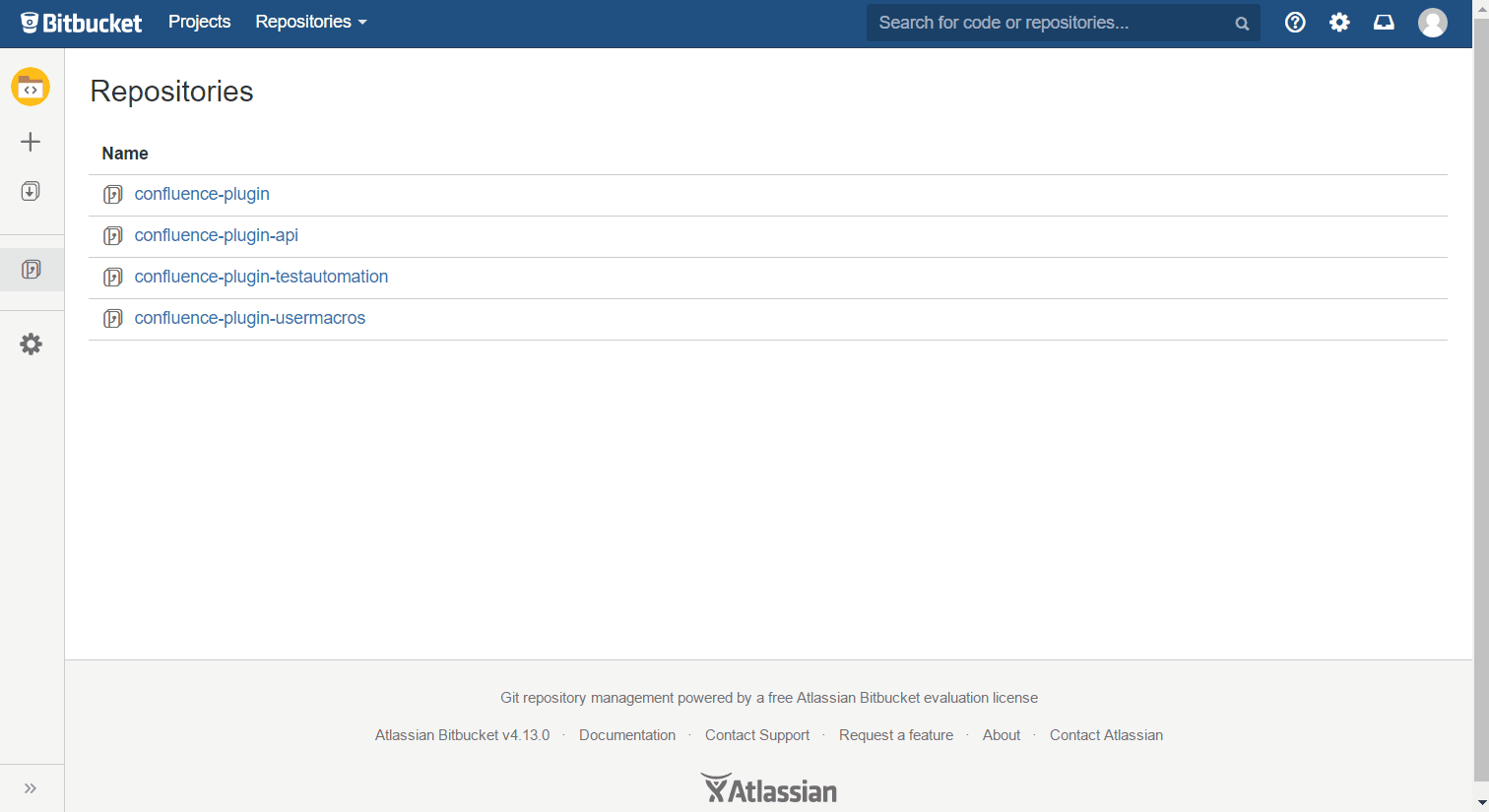
Image 1: Adding a category to a project (click to enlarge)
Removing Categories from Projects
Note that you need permission to administer a project in order to remove categories from it.
Navigate to the project's "Settings" > "Project details".
You can remove categories by removing them from the "Categories" field. Just click on the x next to the category that you want to remove.
Don't forget to hit "Save".
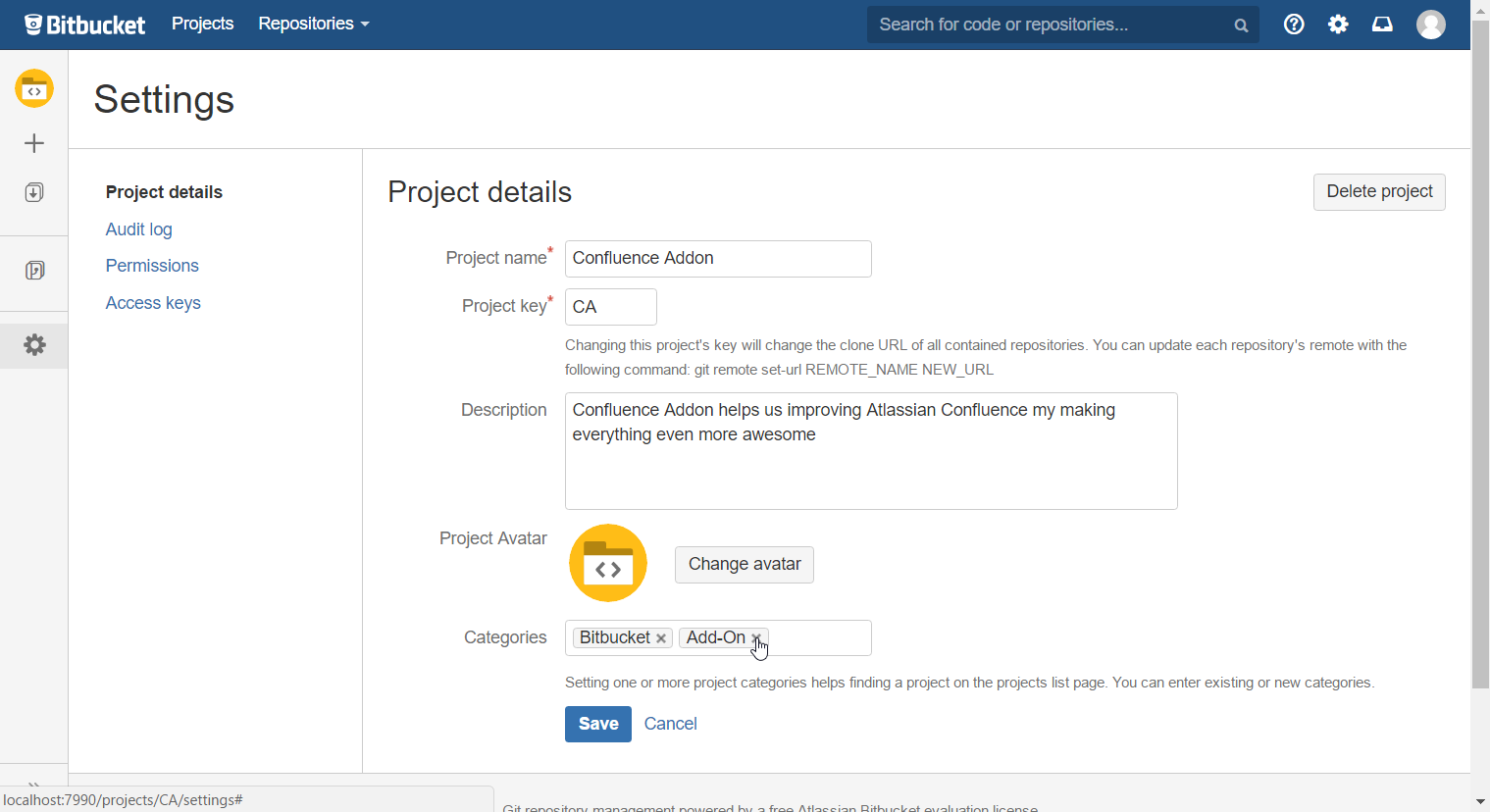
Image 2: Removing a category from a project (click to enlarge)
Using Project Categories
When at least one project is assigned a category, a Category Selection Bar will appear on the left of the Projects Overview Page. By clicking one of the tabs, the projects on the right side will be filtered accordingly.
There is one tab for each category that is assigned to projects. Additionally there is always an "All Projects" tab which displays each project. If there are projects not assigned any categories, there will additionally be an "Uncategorized Projects" tab.
With the "Filter Projects" field you are able to search all projects of the selected tab (by name, key and description).
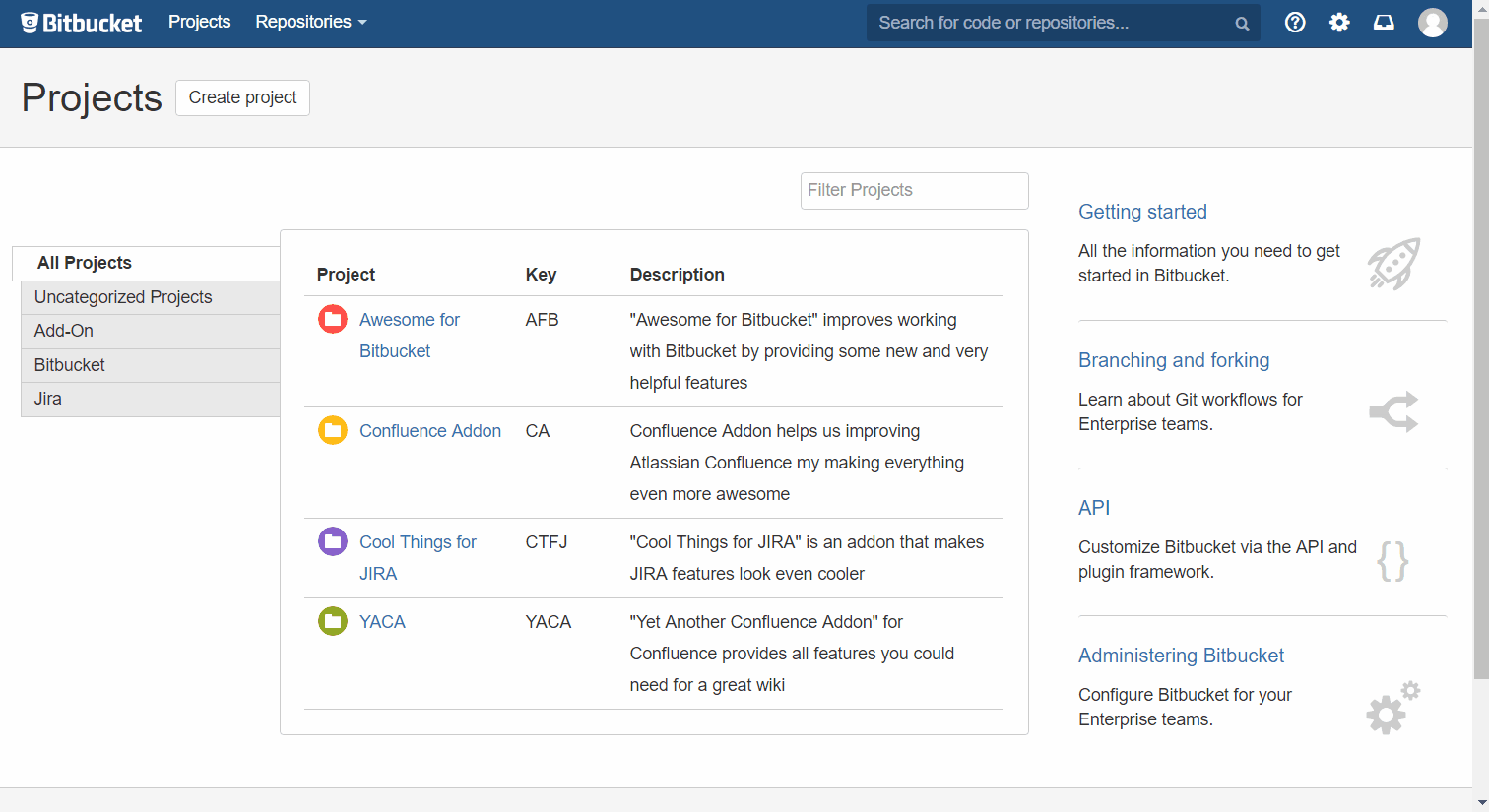
Image 3: Filtering projects by category and name, key, description (click to enlarge)