Installation and Licensing (v 3.1)
Tanja Schmutzler (Deactivated)
- Anonymous
SINCE VERSION 3.0
For the following steps you need Confluence Administrator permissions.
Installing the App
The app is available at the Atlassian Marketplace. To install the add-on, log into your Confluence as a system administrator and navigate to the "Find New Apps" tab of the Universal Plugin Manager (UPM) in the global administration. There you simply search for "SubSpace Navigation for Confluence". You can find the UPM via the menu entry "Find New Apps" or similar. For more details about the UPM please refer to the documentation provided by Atlassian.
Licensing the App
The add-on needs a valid license, otherwise features might not work. Valid licenses are either full licenses, renewal licenses, or 30-day trials and are available at the Atlassian Marketplace. The license model is the same that Atlassian uses for its products – for further information see the Atlassian documentation.
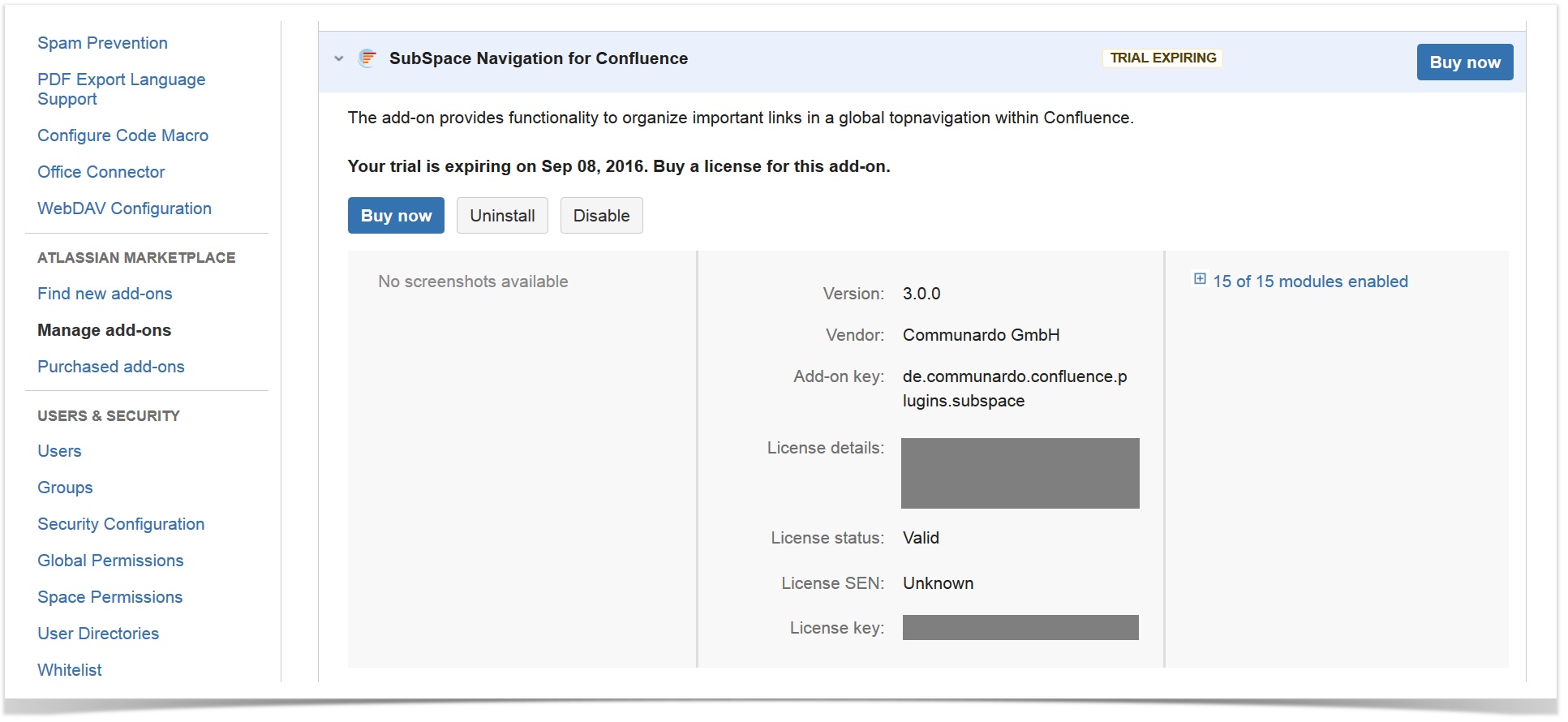
Image 1: Add-on Manager (click to enlarge)
To obtain a license and apply it for the add-on, please carry out the following instructions, (also see the screenshot above):
- Go to the license settings page (ConfluenceAdministration -> "Manage Apps" or similar tab -> Extend the add-on "SubSpace Navigation for Confluence")
- Use the links to create a new license at the Atlassian Marketplace (use "Free Trial" to get a new trial license or "Buy Now" to purchase a full license), or copy a license you may have received from Communardo.
- Enter the license key in the license screen.
The app is activated in the Global Administration.
Updating the App
You can update your app to the current version directly in the Confluence administration. Go to "Manage Apps" and open the app. Click the "Update" button.