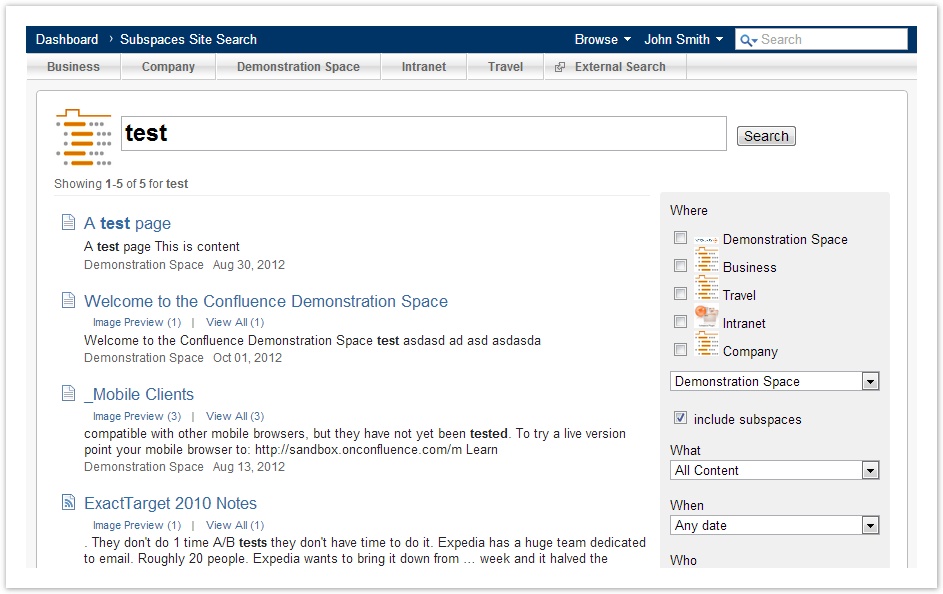User's and Administrator's Guide (v 2.0)
- Former user (Deleted)
- Tanja Schmutzler (Deactivated)
- Almuth Boehme [Communardo]
What is the Subspace App?
The plugin provides functionality to organize spaces hierarchically in spaces and sub-spaces. It includes macros to display the space hierarchy on the dashboard or in navigation menus. The relationship between the spaces is rather lose (e.g. no permissions or layouts will be inherited), since the plugins focus is on structuring a wiki and its spaces.
Feature Facts
- Structure spaces hierarchically
- Space navigation bar on every page
- Also supports external links which are hierarchable as well
- Dashboard module to show space structure
- Subspace quicksearch macro to search inside current space and it's subspaces
Screenshots
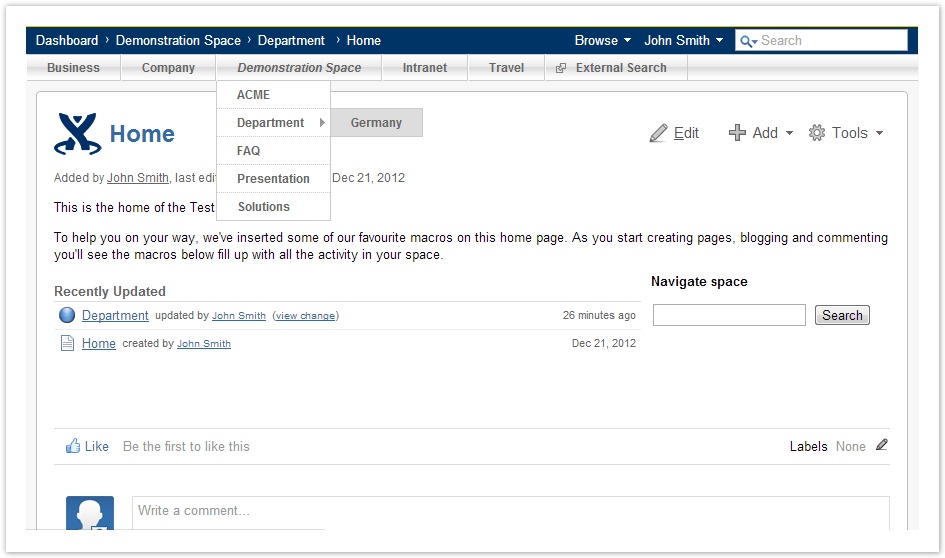
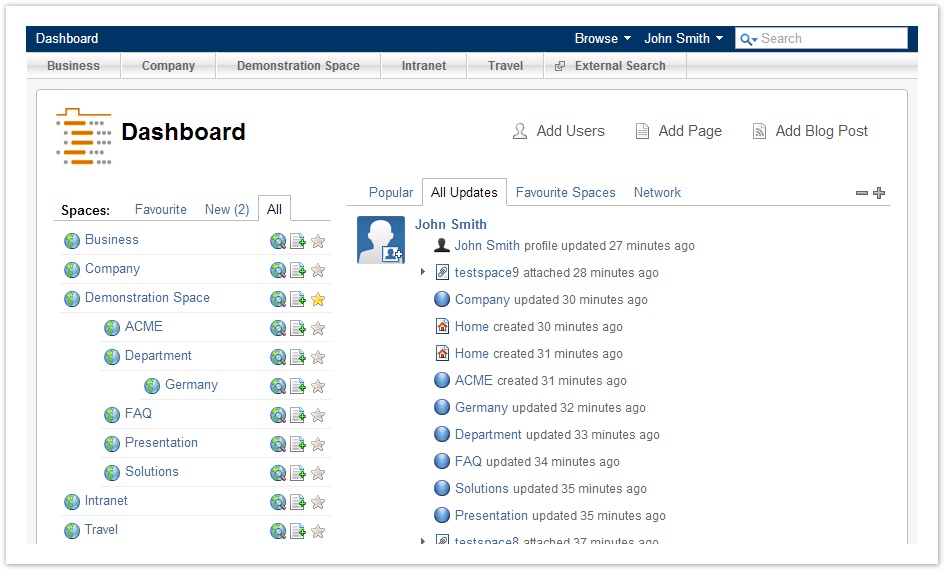
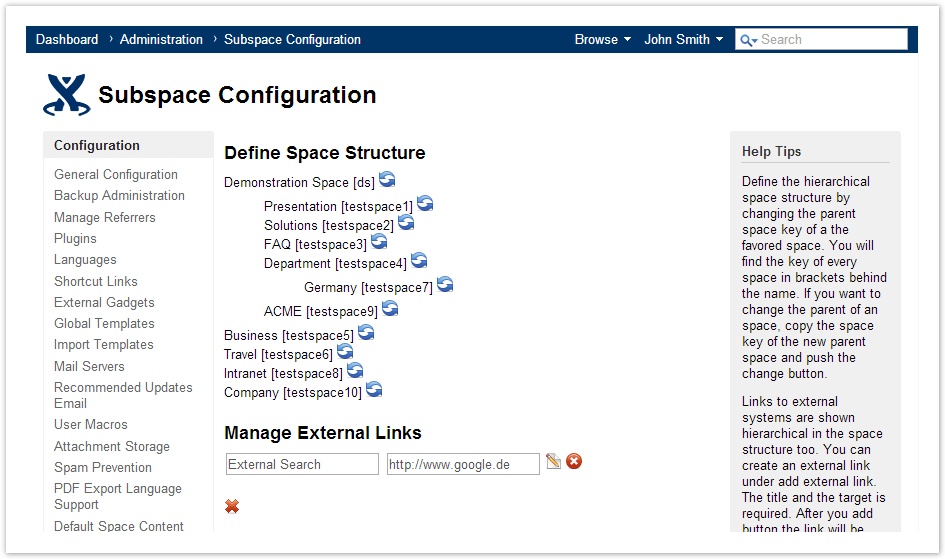
Configuration of space structures

There are two ways to configure the space structure - while administrators can change the structure for all spaces, space administrators are only allowed to create sub-spaces.
Global Administrator space hierarchy view
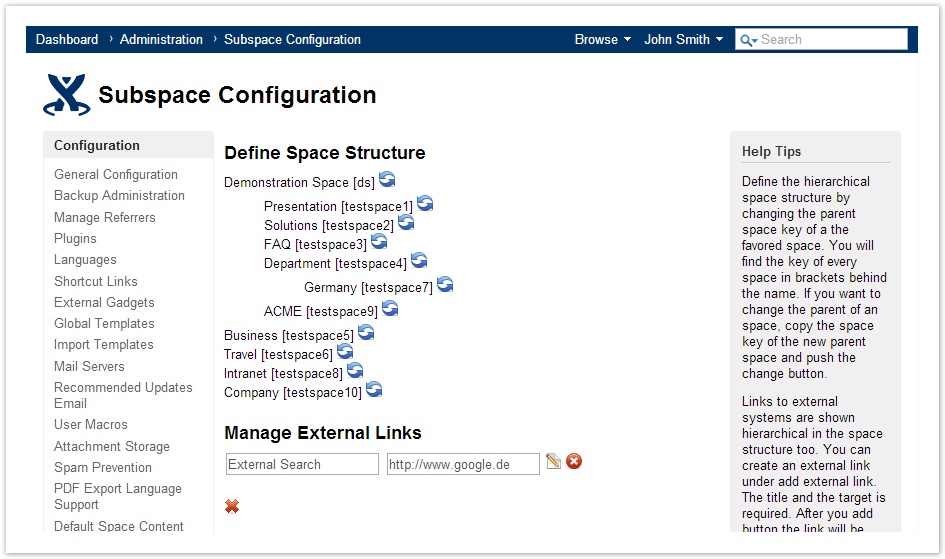
Administrators define the hierarchical structure of (existing) spaces via "Confluence Administration" > "Subspace Configuration". By changing the parent space of a space a hierarchical relationship is defined. Using the spacekey "dashboard" for the parent space will define a space as a top level space.
Space Administrator space hierarchy view
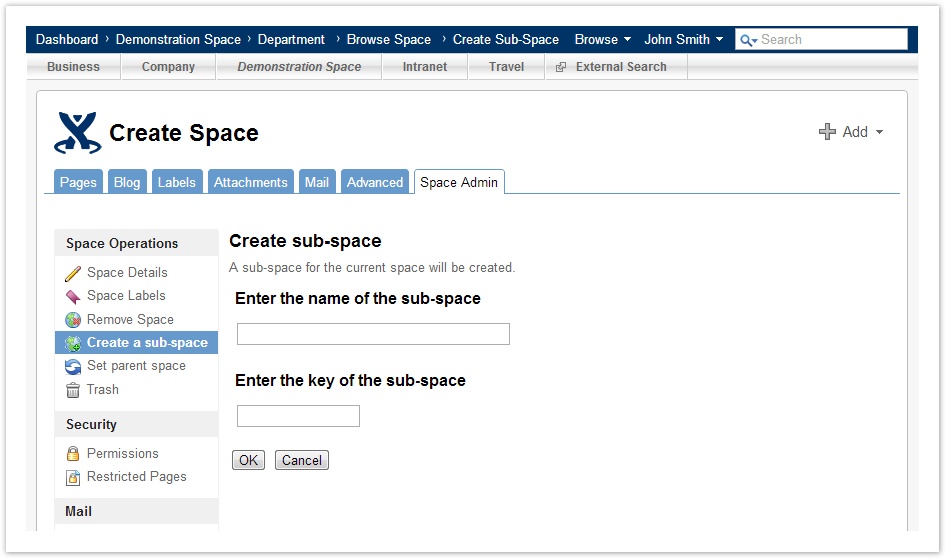
Space administrators create sub-spaces the current space via "Space Admin" > "Create a sub-space"
Space navigation bar
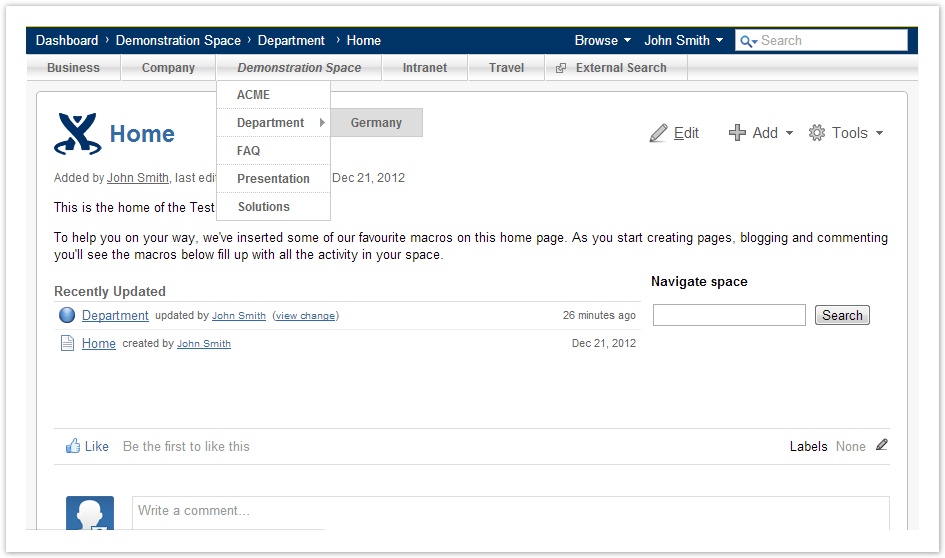
The common way
You can display the current space structure as a nice navigation bar on each page of your confluence system. It wil be shown directly below the confluence header area. To do this go to your "Confluence Administration" > "Subspace Configuration" and click "Activate" at the entry "Show subspace menu on each page".
It's not working for your custom theme? Integrate it by yourself!
The common way should work for most of the themes you can get for confluence. If not for your theme, just insert the following macro code to your theme template to get it working:
$helper.renderConfluenceMacro("{subspaces:addlink=true|currentSpace=$spaceKey}")
Subspaces breadcrumbs
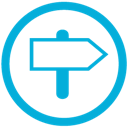
You can apply the hierarchical space structure to the Confluence breadcrumbs by clicking "Activate" in your "Confluence Administration" > "Subspace Configuration" at the option "Subspaced breadcrumbs"
Subspace view on Dashboard
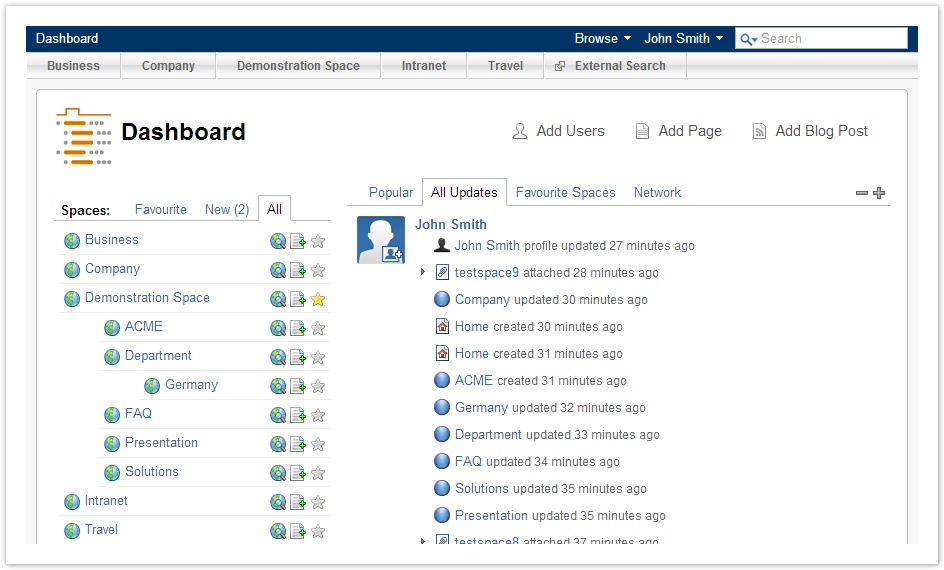
Go to your "Confluence Admin" -> "Plugins" -> "Manage Existing" -> "Subspace Plugin" and activate the Module "Subspaces Dashboard Panel (CF 4)". Now you have the Subspace Panel on your Dashboard.
If you want to remove the Confluence original "dashboard space view" you have to deactivate the module "global-entities-panel" which is part of the "Dashboard Macros Plugin" (it is a system plugin).
Macros provided by the Subspace Plugin

The subspace plugin is using macros to display the defined space structure inside your Confluence system. The following Macros are available:
- "subspaces" Macro
- "subspaces-quicksearch" Macro
"subspaces" Macro

The macro "subspaces" allows to display the space structure with all spaces and subspaces. Several parameters allow to configure the way the structure is displayed. The macro browser is supported.
Parameters
| Parameter | Default | Description |
|---|---|---|
| style (style=menue) (style=list) (style=plain) | menue | Optional parameter, to define how the space structure is displayed:
|
| sort (sort=creation) (sort=modification) (sort=title) (sort=mixed) | creation | Optional attribute that allows you to configure how the spaces are sorted.
|
| key | none | Optional parameter to restrict the displayed space structure to a space and its sub-spaces (a subtree in the space hierarchy) |
| showRoot (showRoot=true) (showRoot=false) | false | If the "key" parameter is defined, this parameter defines if the root node of the specified subtree is displayed. By default only the sub-spaces of the given spaces are displayed, but not the given space itself. |
| addlink (addlink=true) (addlink=false) | false | Specifies whether static links should be shown or not. Those links can be configured via "Confluence Administration" > "Subspace Configuration" |
| displayEmptyMessage (displayEmptyMessage=true) (displayEmptyMessage=false) | true | Specifies whether to display a short message that the space structure that should be rendered is empty. Especially useful in combination with the parameter "key". |
| maxDepth (maxDepth=2) | none | Specifies the depth of the space hierarchy. maxDepth=0 shows no sub-spaces, maxDepth=1 shows the direct sub-spaces of a space. If no parameter is given all sub-spaces will be shown. |
| showSpaceIcons (showSpaceIcons=true) (showSpaceIcons=false) | false | Optional parameter to show the space logos at the top level spaces. This parameter works only with the "menue" style. |
| showHomeButton (showHomeButton=true) (showHomeButton=false) | false | Optional parameter to display a link to the dashboard. This parameter works only with the "menue" style. |
hideSpaces | false | Optional parameter to hide the spaces in "menue" and "plain" style. |
Examples
Space navigation bar
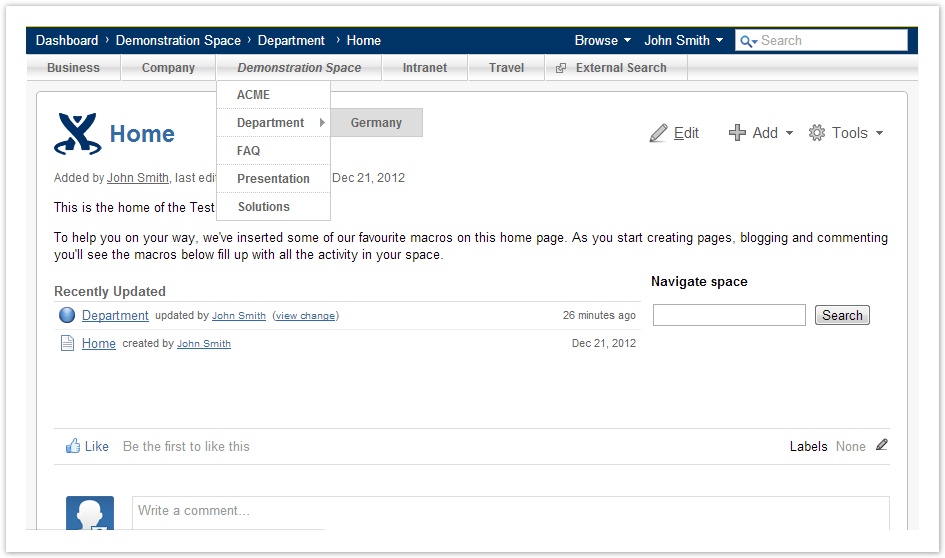
Parameter
- style=menue
- addlink=true
- sort=title
Hierarchical space structure
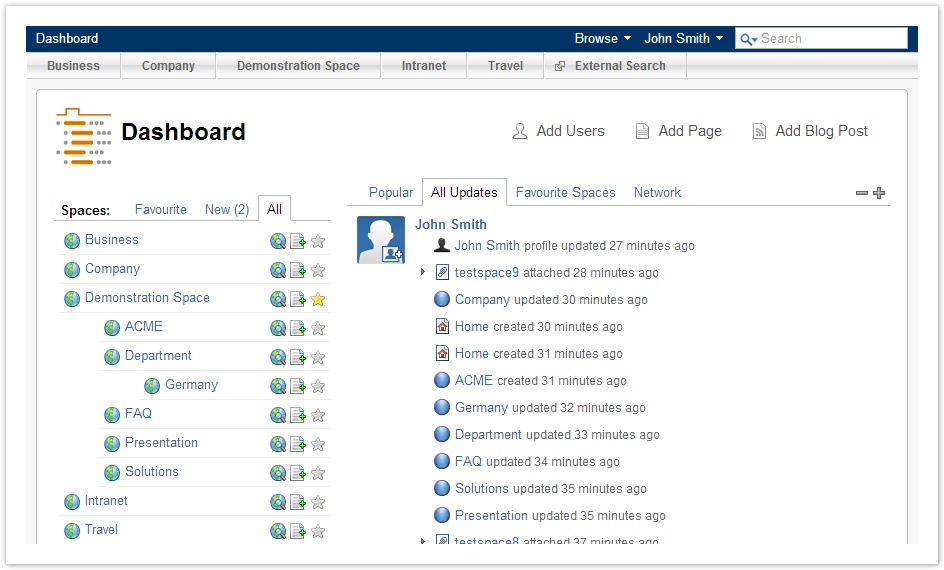
Parameter
- style=list
"subspaces-quicksearch" Macro
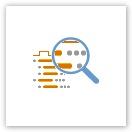
The "subspaces-quicksearch" macro provides a quicksearch field similar to the Confluence default quicksearch field. It provides a quick result dropdown and forwards to an advanced search result page too - but search results are limited to the current space and its subspaces.
Parameters
| Parameter | Default | Description |
|---|---|---|
| includeSubspaces (includeSubspaces=true) (includeSubspaces=false) | true | This Parameter defines whether the quicksearch dropdown should include the subspaces in its search or not. |
| spaceKey | The current space. | Defines the start spacekey to search into. Use "none" to search over all spaces. |
Advanced Searchsite
The subspaces advanced search site works like the original confluence search result page. But there is an additional checkbox "include subspaces" at the filter column. If you want to search in a specific space you have the choice to include its subspaces in the search by selecting the checkbox. Furthermore, all spaces at the first hierarchy level will be listed above the spaces selection box. Choosing one of these spaces initiates a search in this space and its subspaces.
Additional Hints

- The Plugin is using the same data structure as the "Metadata Plugin". Therefore, space relations should not be defined using the "Metadata Plugin". Please see https://studio.plugins.atlassian.com/wiki/display/META/Confluence Metadata Plugin
- Subspaces are not useable for personal spaces (e.g. subspaces for personal spaces will not be shown in the navigation)