Create Process Types (v 3.0)
- Former user (Deleted)
- Yelyzaveta Burda
- Tanja Schmutzler (Deactivated)
- Almuth Boehme [Communardo]
Preconditions
You probably need general information to create your own Process Management System.
Navigate to the spot where you want to create the new process type.
- Related to the demo space all process types provided by the app are assigned to the folder .lib and are in this case only visible in the space settings.
- Please note this configuration if you use the demo space as a template for your new Process Management System and want to create new process types. You can change this configuration at any time.
Start Creating a Process Type
Click on the three dots next to the create button.
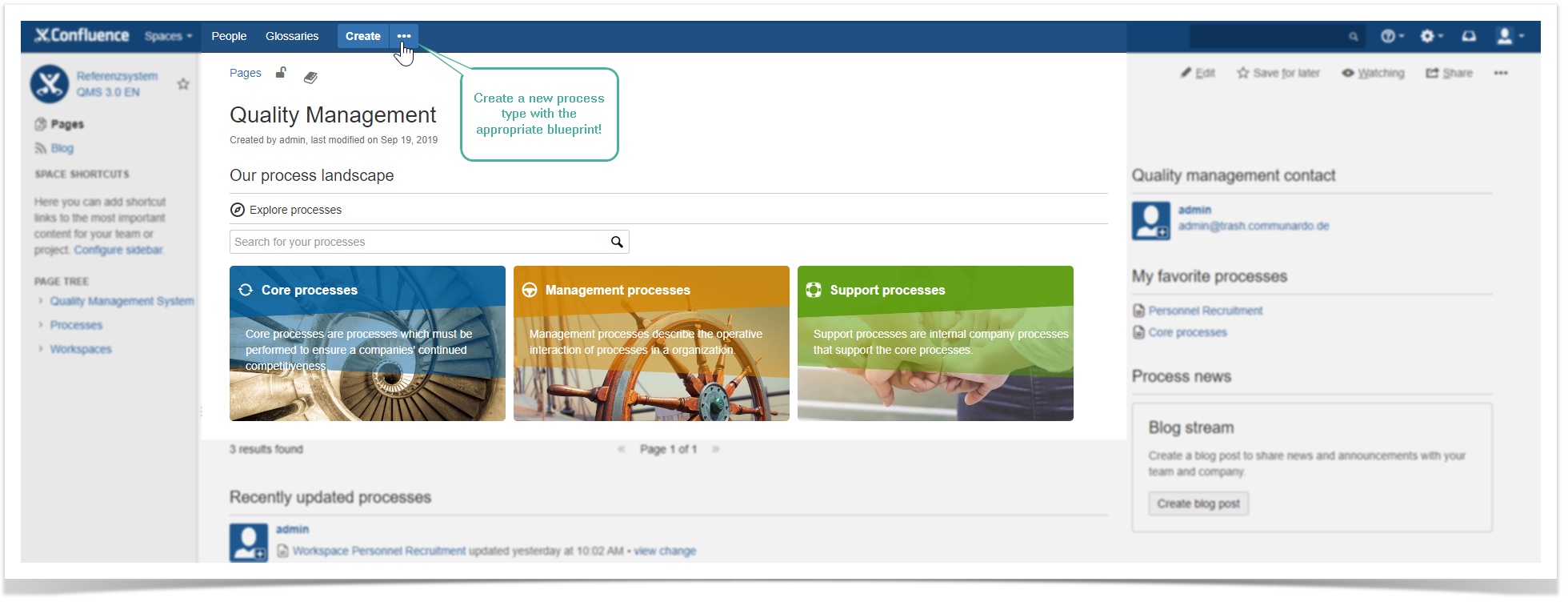
Select the Blueprint "Process type". Click on the "Next" button to define your new process type.
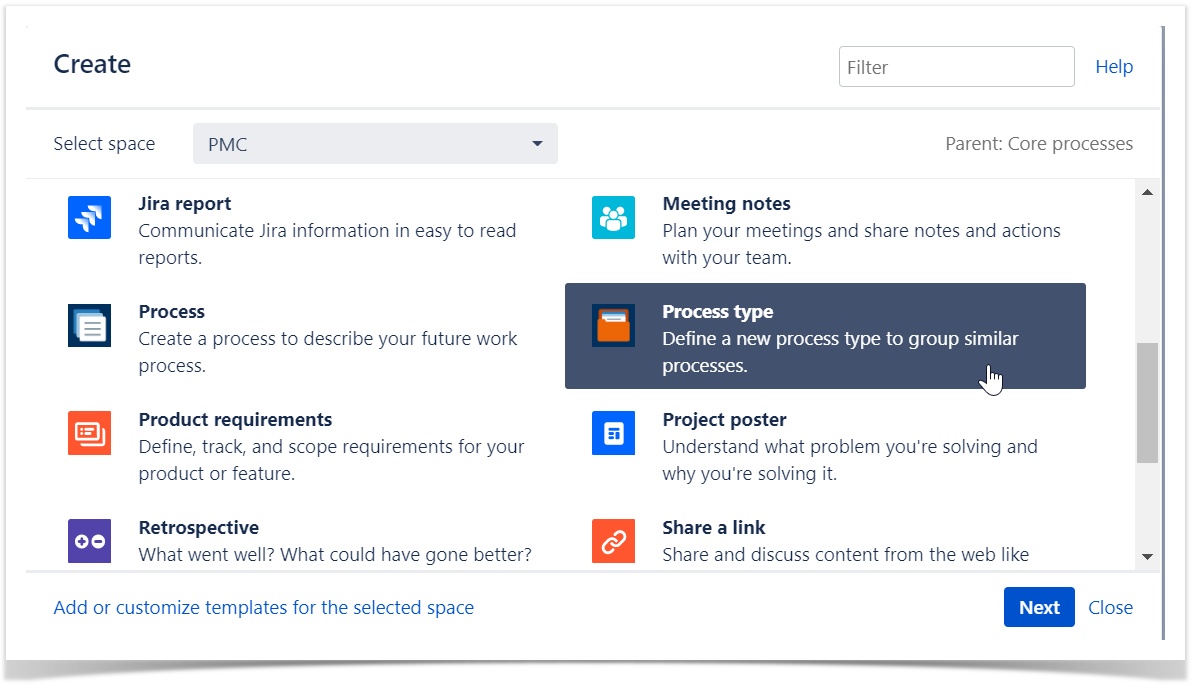
Enter the name for your process type.
Select an icon and a color.
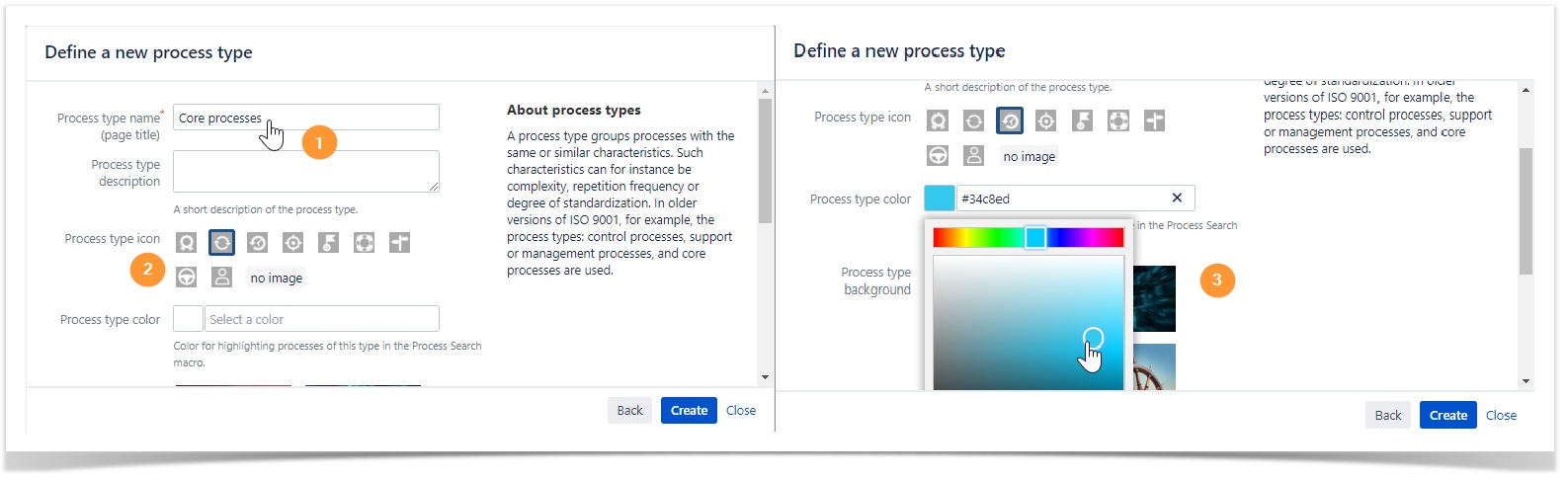
Select a background image that represents the process type best.
Click on the "Create" button to end up with defining your new process type.
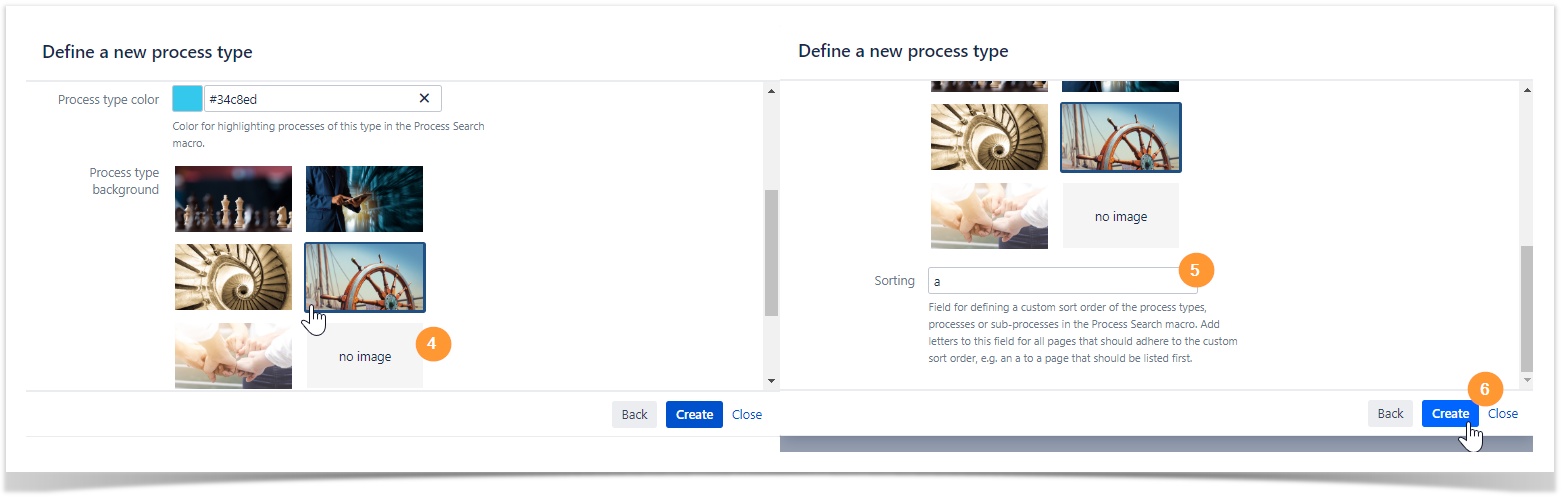
User information: Metadata field "Sorting"
The Metadata field allows you to prioritize and sort your process types, processes & sub processes by using one of the letter from a to z.
- If you enter an "a", your current process type will be listed first.
- Use this Metadata field in combination with the "Process Search" macro to prioritize your process types, processes and sub processes.
Check your entered Metadata on your page.
Fill your new page with more detailed information about your process type.
Click the "Publish" button.
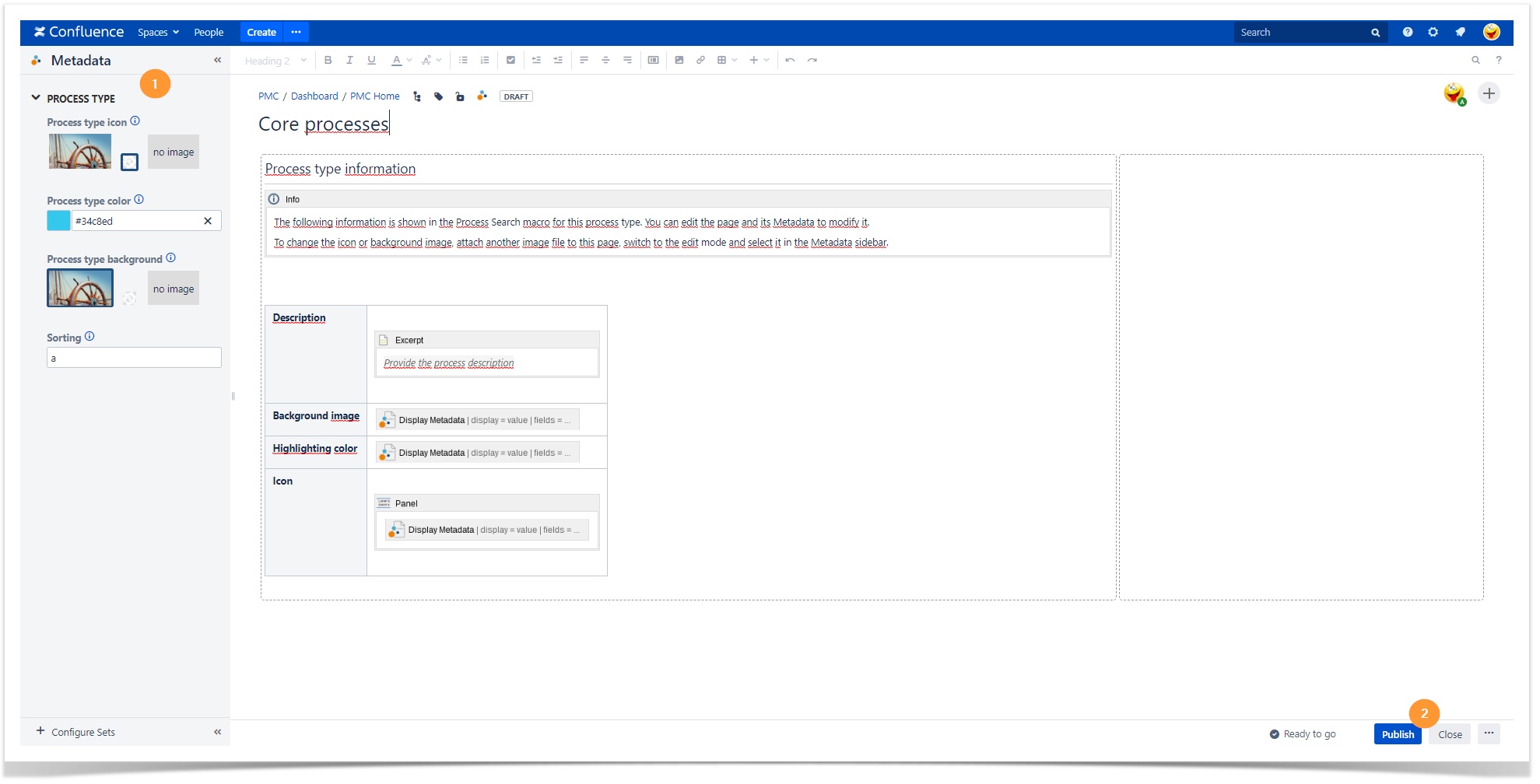
User information: Modify background images
Modify your Metadata at any time, e.g. the background image, by adding a new image to your page. The definition of each blueprint is realized by the app Metadata for Confluence.
For more detailed information navigate to View and Edit Metadata (v 3.0).
Your process type has been published now.
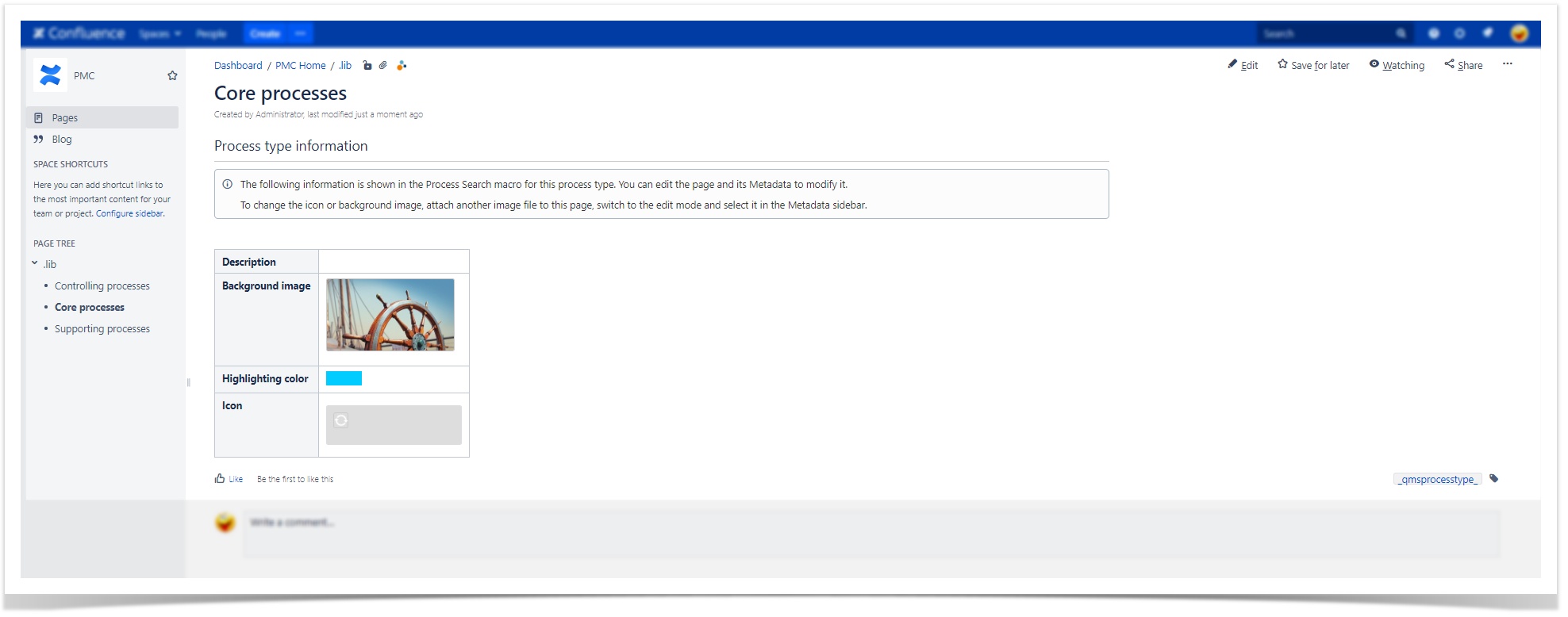
Start creating a process that belongs to your currently defined process type.
Use the Dashboard's "Our Process Landscape" view by adding the appropriate macro "Process search" to the page.
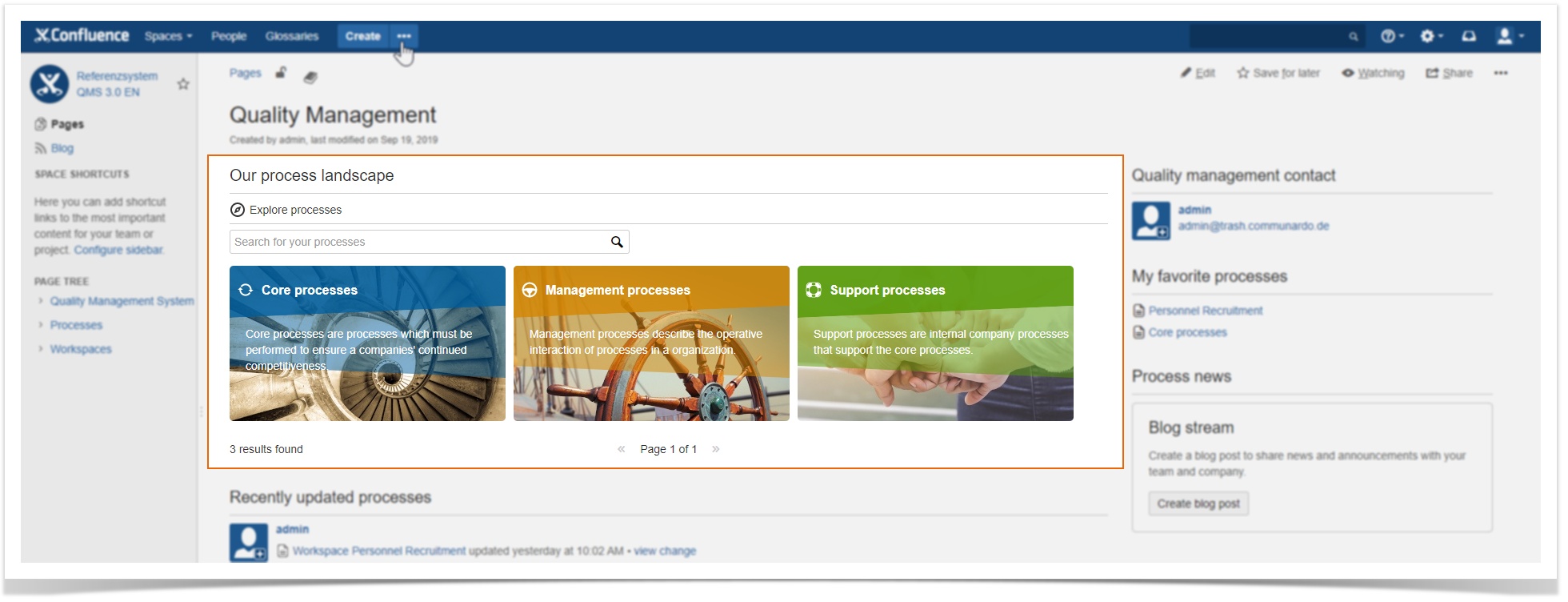
Manage Process Types in the Demo Space
In the demo space the process types provided by the app are stored in a library folder (.lib). Therefore the process types are not visible in the normal view.
- You can create new process types within the demo space and
reorder or merge them in the (1) Space Tools and (2) sub menu "Reorder Pages". - For instance you can make the process types visible by dragging the .lib folder including all process types and dropping it under the "Quality Management" page tree.
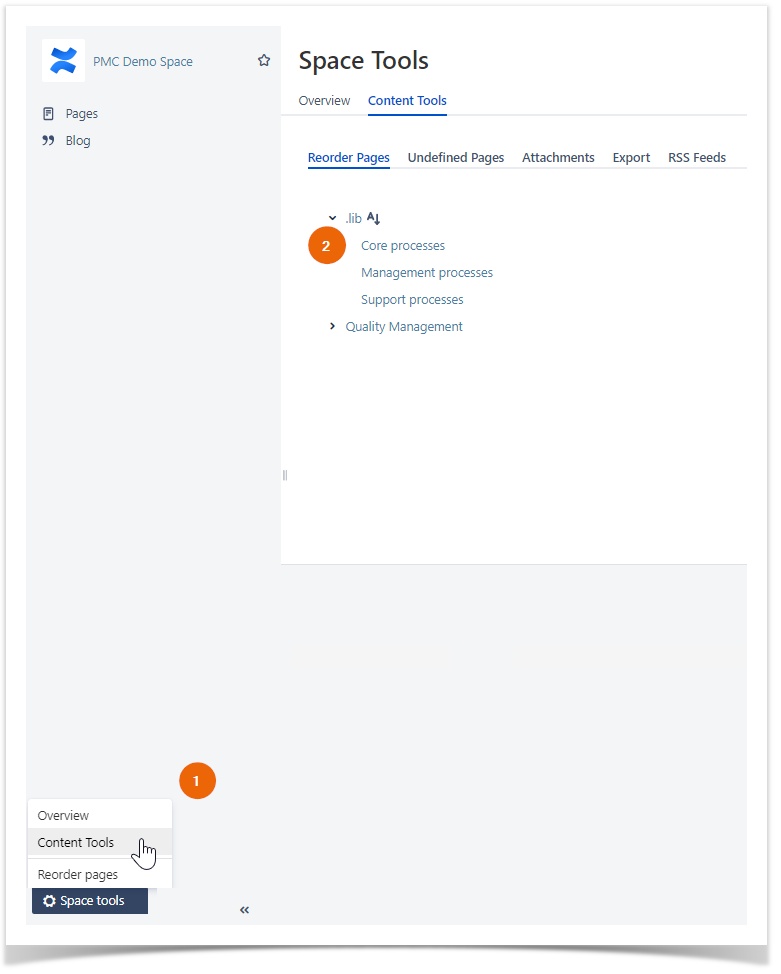
Learn more about:
- Process Management Suite for Confluence
- Metadata for Confluence
Disable checkingPremium suggestions