Installation and Licensing (v 3.3)
Enrico Schierz
Tino Winkler
Installation
Installing the Add-on
To benefit from all features of User Profiles for Confluence the Enhanced Profile Macro has to be enabled. See the next section for instructions.
The add-on is available at the Atlassian Marketplace. To install the add-on, log in as a system administrator and navigate to the add-on management in the administration console (choose Cog icon > Add-ons at the top right of the screen, or for older systems Browse > Confluence Admin > Plugins). In the menu on the left click the “Find New Add-ons” link (in older systems enter the Plugins section and navigate to the “Install”-Tab). Search for “user profiles for confluence” to display our add-on “User Profiles for Confluence”. Click the Buy Now or Free Trial button to install the add-on.
If the installation was successful, a new section should appear on the left-hand panel in the administration console: “User Profiles for Confluence”. This is where the customization of the user profiles takes place. If this section is not visible, please ensure that all required modules of the add-on are enabled. For that purpose, select the “User Profiles for Confluence” from the list of installed add-ons. Of the listed modules, only the modules named “profile” are not required for the add-on to work. All the other modules should be enabled.
Overwriting the standard profile macro
Background-Knowledge: The standard Confluence "profile" macro is required to display user data in the hover for users and in the personal space. User Profiles for Confluence provides its own version of a profile macro, the "enhanced profile macro". This version displays additionally created user profile elements, too. To benefit from all features of the enhanced profile macro, the standard profile macro has to be overwritten. This can be done by enabling the macro "profile" that ships with our app and behaves exactly like the enhanced profile macro this is done by
Enabling the “profile” macro module of “User Profiles for Confluence”
Switch to the Confluence administration, via Cog icon > General configuration or for older systems Browse > Confluence Admin.
- Go to the section Users & Security > User Profile Configuration > Advanced Options
- Go the section Enable Enhanced Profile Macro.
- Activate the toggle button "Enable enhanced profile macro".
Licensing
The add-on needs a valid license to have all the provided features working. Valid licenses are either full licenses, renewal licenses, or 30-day trials and are available on the Atlassian Marketplace. The license model is the same model that Atlassian uses for its products – for further information see Atlassians docmentation.
To get a license and provide it for the add-on, please carry out the following instructions, (also see the screenshot below):
- Go to the license settings page (Administration Console > Add-ons > Atlassian Makretplace: “Manage add-ons”)
- Use the links to create a new license at the Atlassian Marketplace (use “Free trial” to get a new trial license or “Buy now” to purchase a full license), or copy a license you got from Communardo.
- Enter the license key in the license screen
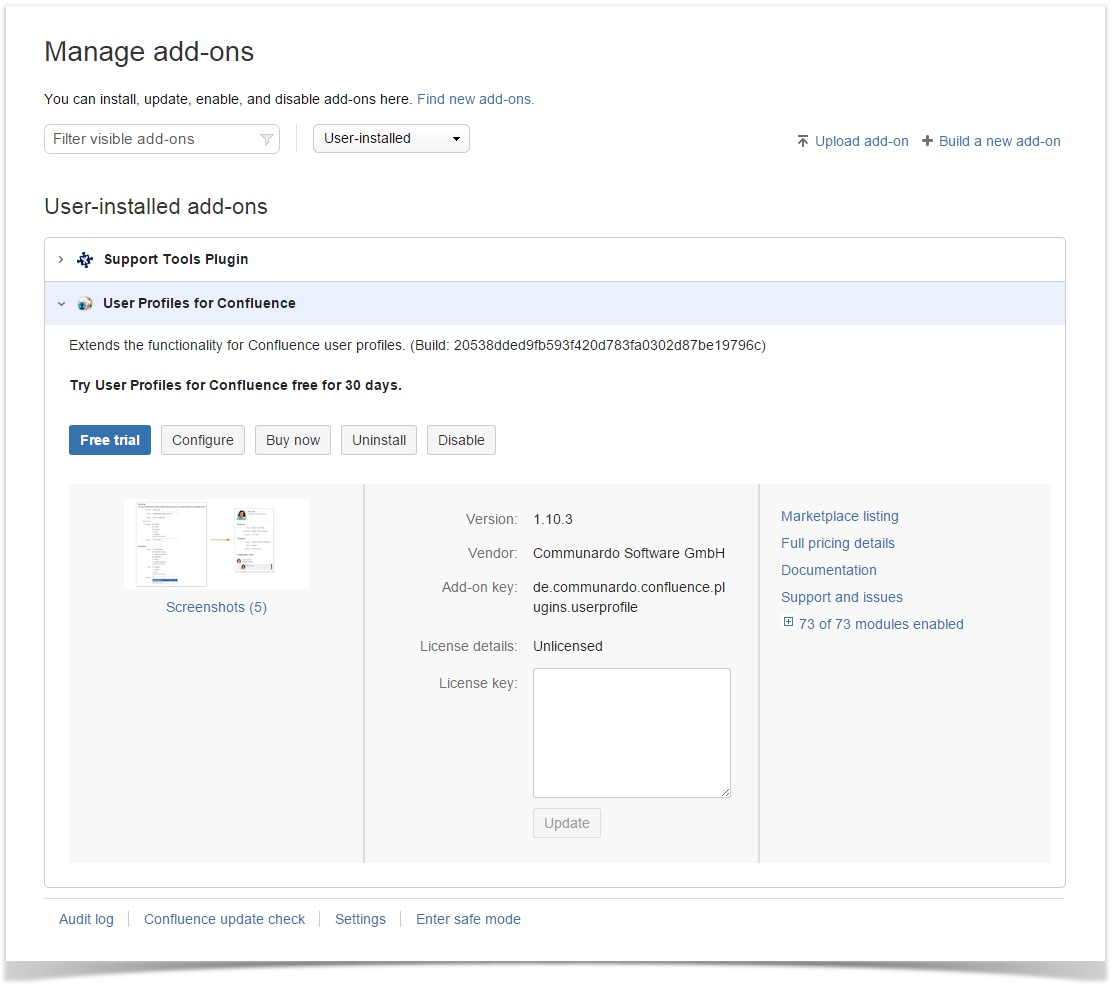
Image 1: License Overview in UPM (click to enlarge)
Workaround (if one of the steps above does not work or is not available – this may happen with older Confluence versions)
- Create licenses with the links that are available in the Atlassian Marketplace
- Enter the license in the configuration screen of the add-on into the section “License Administration”. The configuration screen is available via the link User Profiles for Confluence > License in the panel on the left side of the administration console (choose Cog icon > Confluence Admin at the top right of the screen or for older systems Browse > Confluence Admin).
Uninstalling the Add-on
Uninstall User Profiles for Confluence via Global Administration > Add-ons.
All Versions
- Release (v 3.5)
- Release (v 3.4)
- Release (v 3.3)
- Release (v 3.2)
- Release (v 3.1)
- Release (v 3.0)
- Release (v 2.1)
- Release (v 2.0)
- Release (v 1.12)
- Release (v 1.11)
- Release (v 1.10)
- Release (v 1.9)
- Release (v 1.8)
- Release (v 1.7)
- Release (v 1.6)
- Release (v 1.5)
- Release (v 1.4)
- Release (v 1.3)
- Release (v 1.2)
- Release (v 1.1)