User's Guide (v 1.6)
Former user (Deleted)
Almuth Boehme [Communardo]
Description
The User Profile Plugin enhances the functionality of Confluence user profiles. The user profiles can be centrally extended with additional elements. On top of that, the plugin supports the synchronization of any attribute from LDAP-based external user repositories (e.g. Active Directory, OpenLDAP) and the user profile by extending the LDAP integration functionality of Confluence. So the users are no longer required to update their personal data manually. Each profile element is searchable (additional ones too). User profiles can be displayed via two different macros.
The benefit to you: the data of synchronized user profiles is always kept up-to-date, and can be used to display business cards or to search for contacts.
Content
Editing the User Profile
The edit modes for user profiles have been extended so that both administrators and users are able to adjust the data for additional profile elements. Elements of profiles for external (LDAP) users that are synchronized are not editable.
Searching the User Profiles
With the User Profile Plugin, the data of all user profile elements is searchable. Thus, users can be found through any information they have provided in their profile. Hits will be displayed as links to the respective user profile in the search result list.
In the following example, a user was found through his phone number:
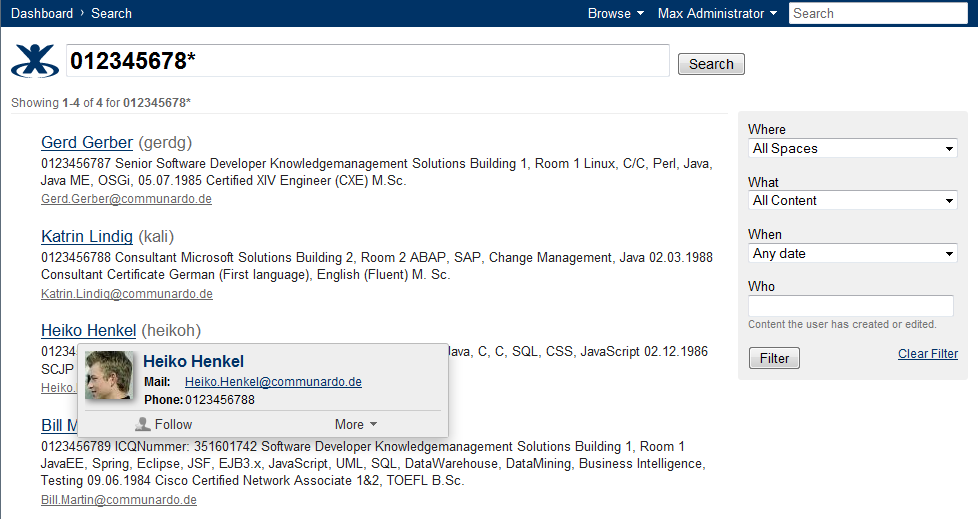
Extended Search
In addition to making all profile elements searchable, the User Profile Plugin also allows a search for a specific profile element. To do this you have to prepend your search phrase by the Default Title (see above) of the profile element directly, followed by a colon (:). Please be aware that the search is case sensitive with respect to the default title.
The following examples will illustrate how the extended search works:
Let's assume an additional profile element with the name "Hobby" was created. To find all users whose hobby is tennis, the following query has to be used:
Hobby:tennis
Please note that the search term "tennis" directly follows the default title (Hobby), separated by a colon, and that "Hobby" starts with a capital "H".
If you want to search for users having both tennis and soccer as hobby, the query would look like this:
Hobby:(tennis soccer)
If the default title contains a space (or any other character used by Lucene query syntax), this has to be escaped by prepending it with a backslash:
My\ Hobby:tennis
Lucene experts might already have noticed that this is Lucene query syntax. The default title "Hobby" is stored as a Lucene document field and can therefore be used to directly access information for the respective profile element. This is the same for any other profile element. So, there are lots of ways to refine your search ![]()
![]() Demonstration of search functionality:
Demonstration of search functionality:
Enhanced Profile Macro
Displays the profile information of a user. Different modes allow defining which profile information of a user should be displayed.
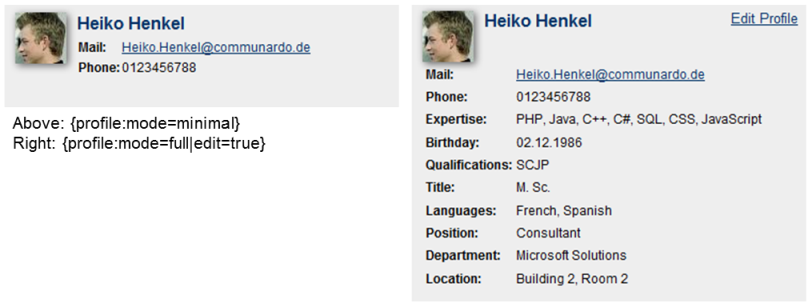
Parameters
Parameter | Default | Description |
|---|---|---|
user | none | Required parameter, the username of the user for whom the profile should be displayed |
mode | full | Optional parameter, the mode defines which elements of the user profile will be shown:
|
| named fields | none | Fields to be displayed if the mode "namedFields" is chosen. If you want to see multiple fields separate them with commas, e.g. "email" or "phone, website". For the default Confluence profile elements use the following keys:
|
edit | false | Optional parameter, if "true" an edit link is provided for the owner of the user profile |
![]() Demonstration of profile macro :
Demonstration of profile macro :
Profilelist Macro
Displays the profile information of several users, according to some given criteria.

![]() Demonstration of profilelist macro :
Demonstration of profilelist macro :
Parameters
Parameter | Default | Description |
|---|---|---|
criteria | none | Required Parameter, the criteria defines which user profiles will be shown. All user profiles that match the specified criteria will be shown. |
elementsperpage | 6 | Optional Parameter, defines how many user profiles will be displayed per page |
All Versions
- Release (v 3.5)
- Release (v 3.4)
- Release (v 3.3)
- Release (v 3.2)
- Release (v 3.1)
- Release (v 3.0)
- Release (v 2.1)
- Release (v 2.0)
- Release (v 1.12)
- Release (v 1.11)
- Release (v 1.10)
- Release (v 1.9)
- Release (v 1.8)
- Release (v 1.7)
- Release (v 1.6)
- Release (v 1.5)
- Release (v 1.4)
- Release (v 1.3)
- Release (v 1.2)
- Release (v 1.1)