There are three different ways to synchronize user profile elements with a central storage: Periodically or manually for all users (full synchronization), or at login for a single user. During this process, the data of the user profile elements is updated with the values from the configured LDAP repositories according to the mapping that was defined during configuration of the profile elements.
Synchronization via Scheduled Jobs
A full synchronization will be executed periodically. The add-on is configured to start this synchronization by default at 1:11 a.m. each night. The synchronization via scheduled jobs can be started from the advanced configuration setting (Administration Console > Users & Security > User Profile Configuration > Advanced Options).
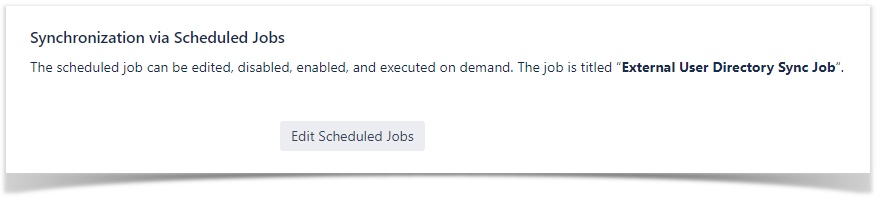
Image 1: Advanced Options - Synchronization via Scheduled Jobs
With the Button "Edit Scheduled Jobs" you open the configuration for all scheduled jobs.
Manual Synchronization
The manual synchronization can be started from the advanced configuration setting (Administration Console > Users & Security > User Profile Configuration > Advanced Options).
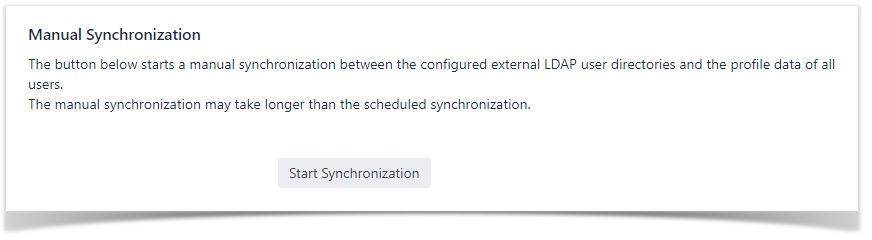
Image 2: Advanced Options - Manual Synchronization
There is a button “Start Synchronization” below in the synchronization settings. After clicking it, a full synchronization will happen. This means that every user profile will be synchronized according to your configuration. After the synchronization, a short summary will be shown.
Login Synchronization
Whenever a user logs in, their profile data is synchronized with the user repository. Since Version 1.10 this setting is disabled by default, because it can have an impact on the login performance.
You can enable this synchronization type, if you select the toggle button “Enable Login Synchronization” from the advanced configuration settings (Administration Console > Users & Security > User Profile Configuration > Advanced Options).
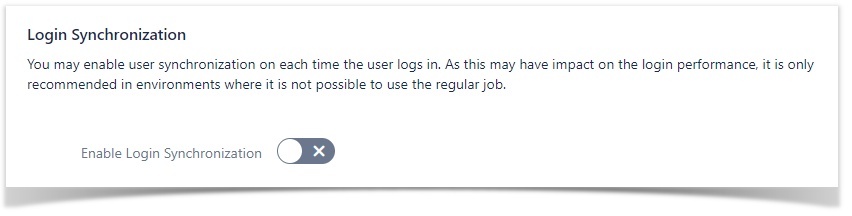
Image 3: Advanced Options - Login Synchronization
Note: The synchronization will only run for that single user.
Configuration of Active User Policy
The add-on allows you to configure which users are considered “active” users. Only active users are synchronized, exported and considered for organization charts. This is useful if your user repository has users that are not real users – like rooms or computers.
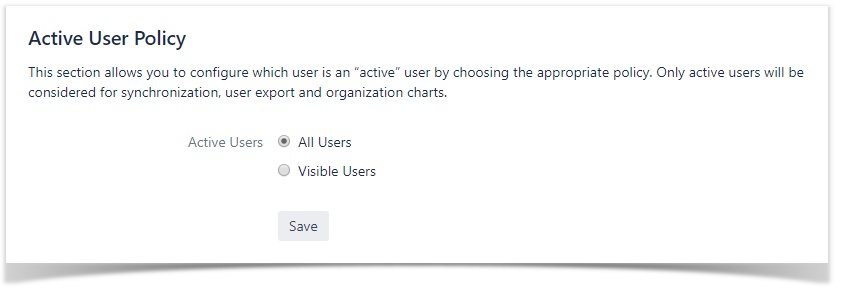
Image 4: Advanced Options - Active User Policy
You can choose between two policies:
- All users that are present in the system. That is, all users who are synchronized from the configured “User Directories”, even if they are not yet visible everywhere (e.g. the people directory). These are all the users who are displayed to you after
- navigating to “Manage Users” in the global administration and
- clicking “Show all users”
- Visible Users: Only users currently visible, e.g. in the people directory and via search.
This configuration is available by clicking the tab “Advanced Options” in the “User Profiles for Confluence” configuration and the first section on this screen “Active User Policy” contains the configuration.
Back to Top