Macro "Profile List" (v 3.1)
Display the profile information of several users alphabetically sorted according to given criteria using the Profile List macro. The configuration options allow for different profile lists for a variety of purposes: birthday list, telephone directory, expert list ...
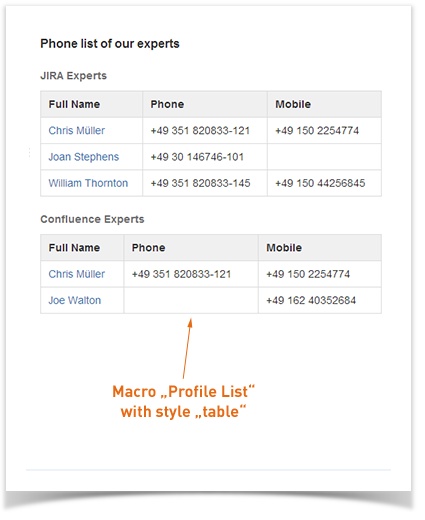
Image 1: Profile List Macro
Please refer to our FAQ article How do I create a phone book with User Profiles for Confluence? if you are interested in this option.
Parameters
Parameter | Default | Description | |
|---|---|---|---|
Criteria | none | required | The criteria define which user profiles will be displayed. All user profiles that match the specified criteria will be displayed. Multiple criteria can be separated by comma (,). For everyone familiar with Lucene search syntax: You can use it to further refine your criteria (see also Extended Search). To display all users you have to insert [a TO z] |
| Elements per Page | 6 | optional | Defines how many user profiles will be displayed per page. If there are more elements, the page navigation menu will be displayed. |
| Style | profile cards | optional | The style defines how the results should be displayed.
|
Mode | minimal | optional | The mode defines which elements of the user profile will be shown:
|
| Named fields | none | required, if mode is ‘namedFields’ | Fields to be displayed if the mode “namedFields” is chosen. If you want to see multiple fields separate them with commas, e.g. “phone” or “phone, website”. Use the following keys for the default Confluence profile elements:
SINCE VERSION 2.1 If the Skype for Business integration is enabled, you can use the key |
![]() Demonstration of the profile list macro
Demonstration of the profile list macro
(If you cannot see the embedded video below, please check whether you have agreed to the privacy policy of this website or if your browser blocks unsafe content.)
All Versions