Macro "Enhanced Profile" (v 3.1)
User Profiles for Confluence comes with several macros.
The Enhanced Profile macro displays the profile information of a user. Different modes can be used to define which profile information of a user should be displayed.
You can find the available parameters in the next section.
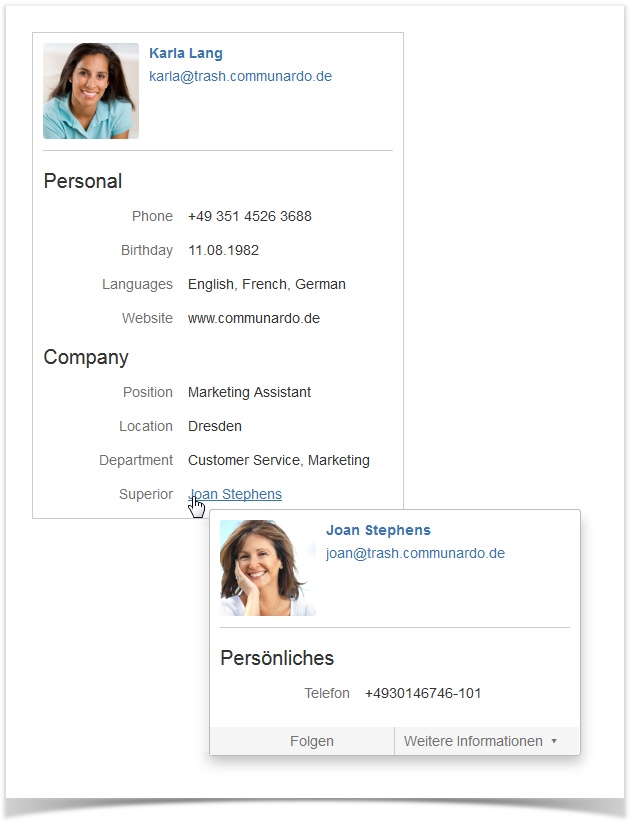
Image 1: Profile information
Parameters
Parameter | Default | Description |
|---|---|---|
User | current user | Optional parameter, the username of the user for whom the profile should be displayed. If omitted, the profile of the user who is viewing the page containing the macro will be shown. |
Mode | full | Optional parameter, the mode defines which elements of the user profile will be shown:
|
| Named fields | none | Fields to be displayed if the mode “namedFields” is chosen. If you want to see multiple fields, separate them with commas, e.g. “phone” or “phone, website”. For the default Confluence profile elements use the following keys:
SINCE VERSION 2.1 If the Skype for Business integration is enabled, you can use the key |
All Versions