Manage Global Metadata (v 3.3)
For the following steps you need Confluence Administrator permissions.
Create Global Metadata
In order to create global metadata, you need to be a Confluence Administrator. Global metadata will be available in all Confluence spaces and helps maintain consistent metadata systemwide. To create global metadata, you first have to create at least one global metadata field and then add the field(s) to a global metadata set. Finally, you can assign your new set(s) to existing pages.
Create a Global Metadata Field
As a Confluence administrator, go into the General Configuration and look for "Metadata Plugin" on the left sidebar. Click the entry "Metadata fields". You will now see the following overview:
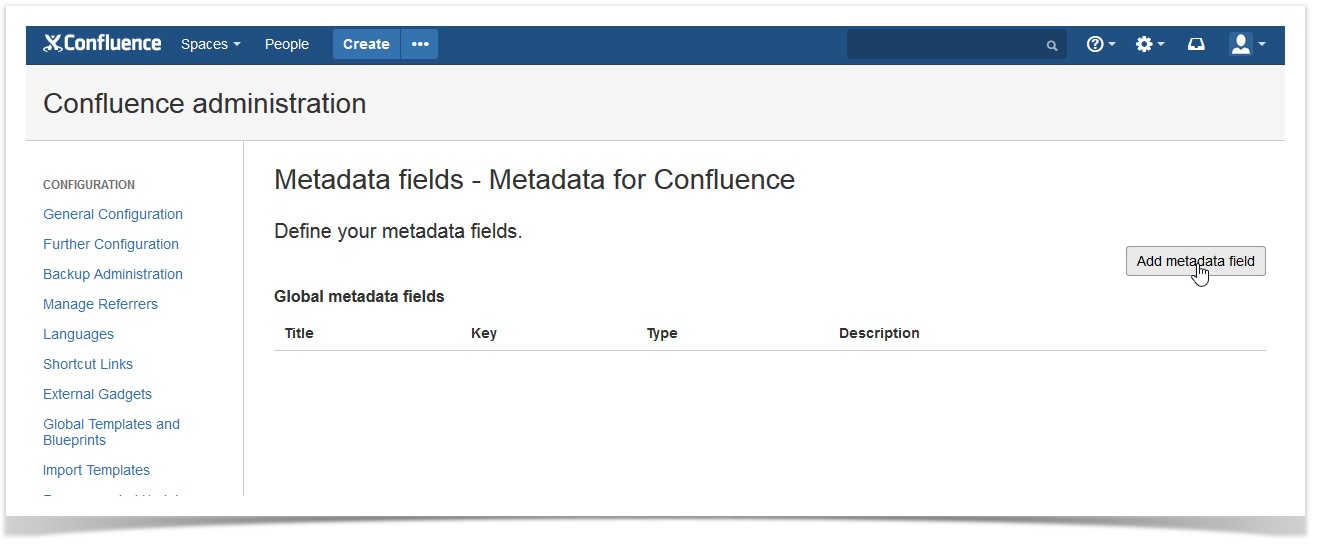
Image 1: General Administration - Global Metadata Overview (click to enlarge)
Click "Add Metadata Field" on the right. This will lead you to the configuration screen for global metadata fields.
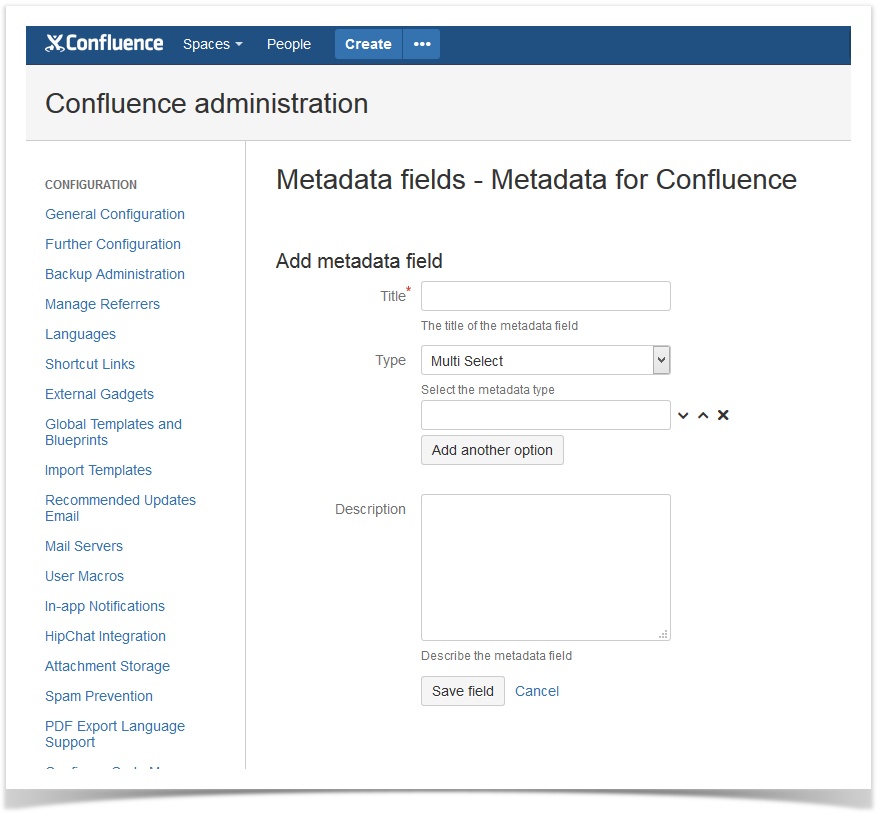
Image 2: General Administration - Add Global Metadata Field (click to enlarge)
You can now enter a title, choose a field type and enter a description for the field. The title is mandatory. Best Practice Fields can have the following type: If User Profiles for Confluence >= 2.1 is installed, you can add existing single- and multi-select user profile elements for metadata fields. Please find more details here: User Profiles and Metadata Integration SINCE VERSION 3.2.0 You you choose between two modes: Multiple users and One user. The mode determines how many users can be entered into the user field. User fields that existed prior to version 3.2.0 will be understood as Multiple user fields. If the mode "Multiple users" is selected, it cannot be changed to "One user". This is to prevent data loss. When choosing the field type "link", you can restrict which internal links can be selected by the users with the help of a filter. Filters are defined according to the Lucene search syntax. Find further help on advanced Confluence searching here and here.Field Type User
Field Type Link
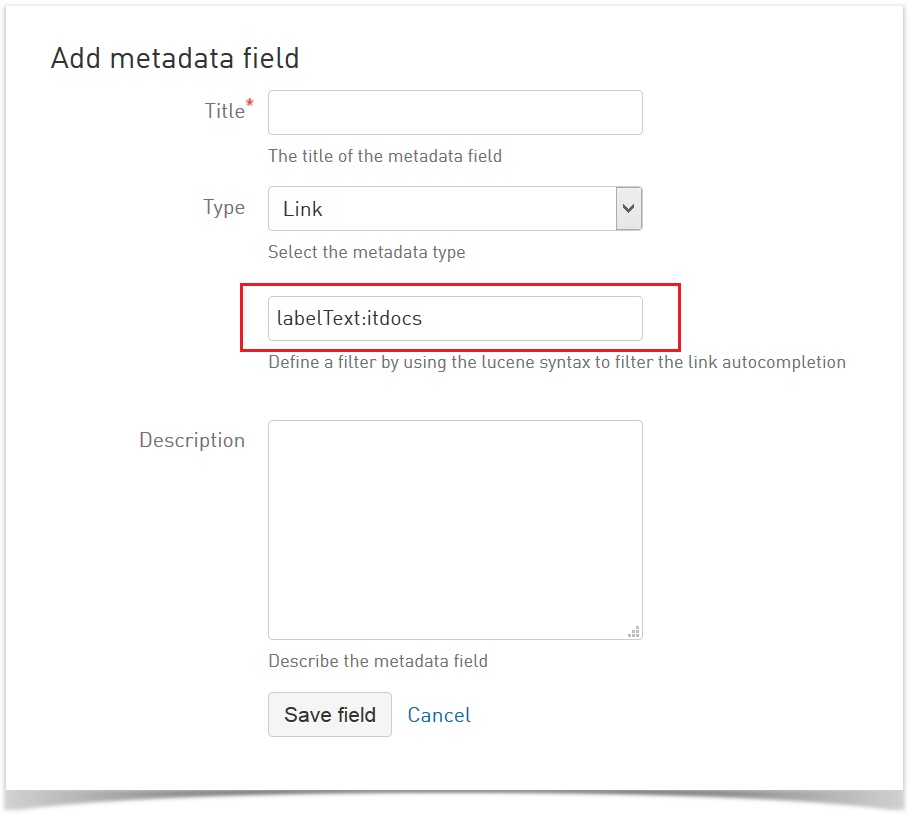 Image 3: Restrict Internal Links (click to enlarge)
Image 3: Restrict Internal Links (click to enlarge)
Add Global Metadata Fields to a Global Metadata Set
The entry "Metadata sets" can also be found in the "Metadata Plugin" section on the left sidebar. On the page, click "Add metadata set" on the right to create a new set.
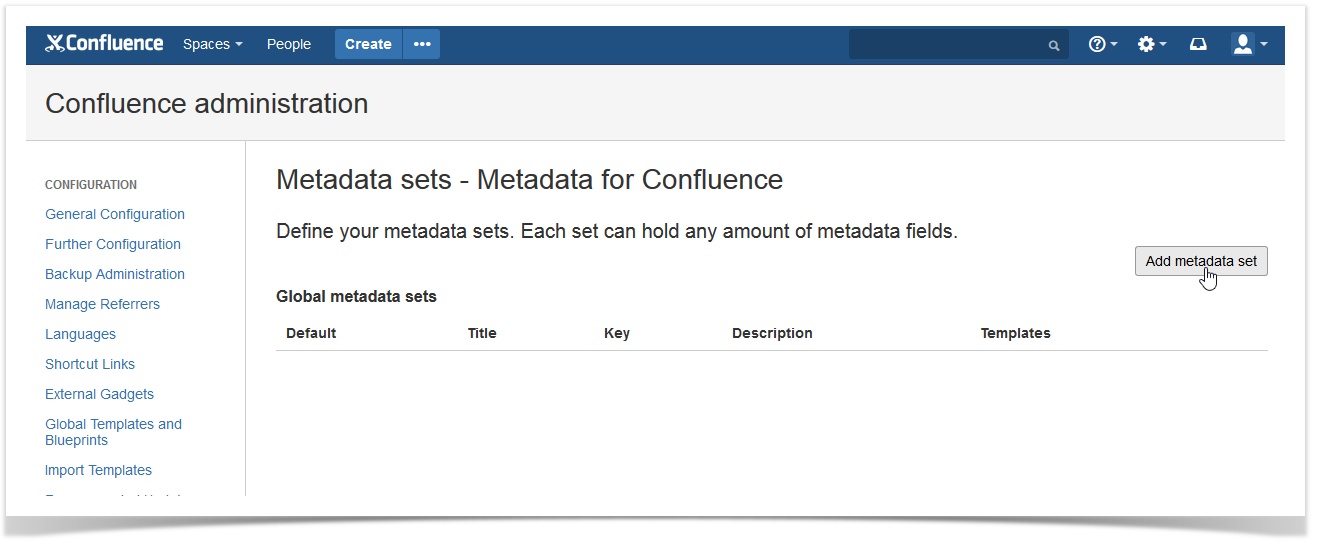
Image 4: General Administration - Add Global Metadata Set (click to enlarge)
Check section Add Metadata Fields to a Metadata Set in Manage Metadata in Spaces (v 3.0) to see how metadata fields will be added to metadata sets. These steps will also work for global metadata.
On the space and page level, you can add global metadata via templates and on the page, as described in the section Add Metadata to one or more Pages.
Bulk Changes will not work for global metadata sets. You can however perform bulk changes on global metadata fields once these fields have been added to a space metadata set.
You can also add default values to your global metadata. Please refer to section Define Default Values here to find out how to add default values and variables to a Metadata set.
Advanced Options
As a global administrator you can decide who can add Metadata sets to a page. The default option will remain that only administrators and space administrators can add a metadata set to a page. The option "users can add Metadata" makes it possible to decide that all users with the right to "Add Pages" in a space can add Metadata sets to pages.
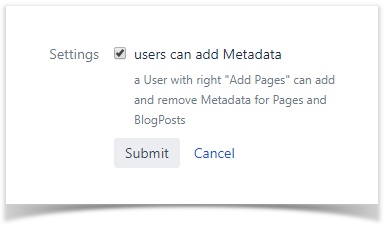
Image 5: Advanced options - decide which users can add Metadata sets to a page (click to enlarge)