Macro "Profile List" (v 3.3)
Display the profile information of several users alphabetically sorted according to given criteria using the Profile List macro. The configuration options allow for different profile lists for a variety of purposes: birthday list, telephone directory, expert list ...
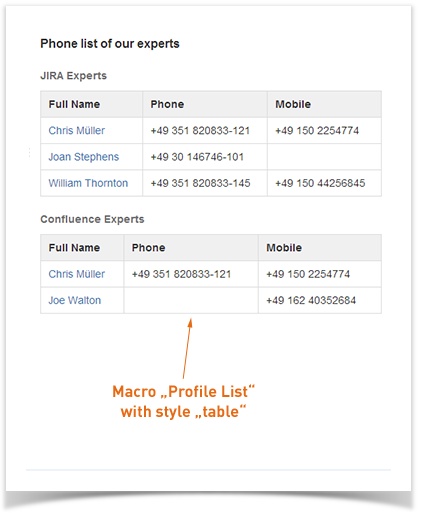
Image 1: Profile List Macro (table style)
Please refer to our FAQ article How do I create a phone book with User Profiles for Confluence? if you are interested in this option.
Parameters
Parameter | Default | Description | |
|---|---|---|---|
Criteria | none | required | The criteria define which user profiles will be displayed. All user profiles that match the specified criteria will be displayed. Multiple criteria can be separated by comma (,). For everyone familiar with Lucene search syntax: You can use it to further refine your criteria (see also Extended Search). To display all users you have to insert [a TO z] |
| Elements per Page | 6 | optional | Defines how many user profiles will be displayed per page. If there are more elements, the page navigation menu will be displayed. |
| Style | profile cards | optional | The style defines how the results should be displayed.
|
Mode | minimal | optional | The mode defines which elements of the user profile will be shown:
SINCE VERSION 3.2 Starting with version 3.2.0, for style profile cards, the value of the default profile element “Position” will be displayed below the username in the header of the Enhanced Profile macro. Also, profile elements of type phone will always be shown in the footer, no matter what mode was selected. This includes the default profile element "Phone". |
| Selected elements | none | required, if mode is ‘selected elements’ | Fields to be displayed if the mode “selected elements” is chosen. All possible fields will be displayed in a drop-down list where you can select one or multiple fields. |
Furthermore it is possible to render the profile list macro in the "profile cards" style, which looks as follows:
Image 2: Profile List Macro (profile cards)
All Versions